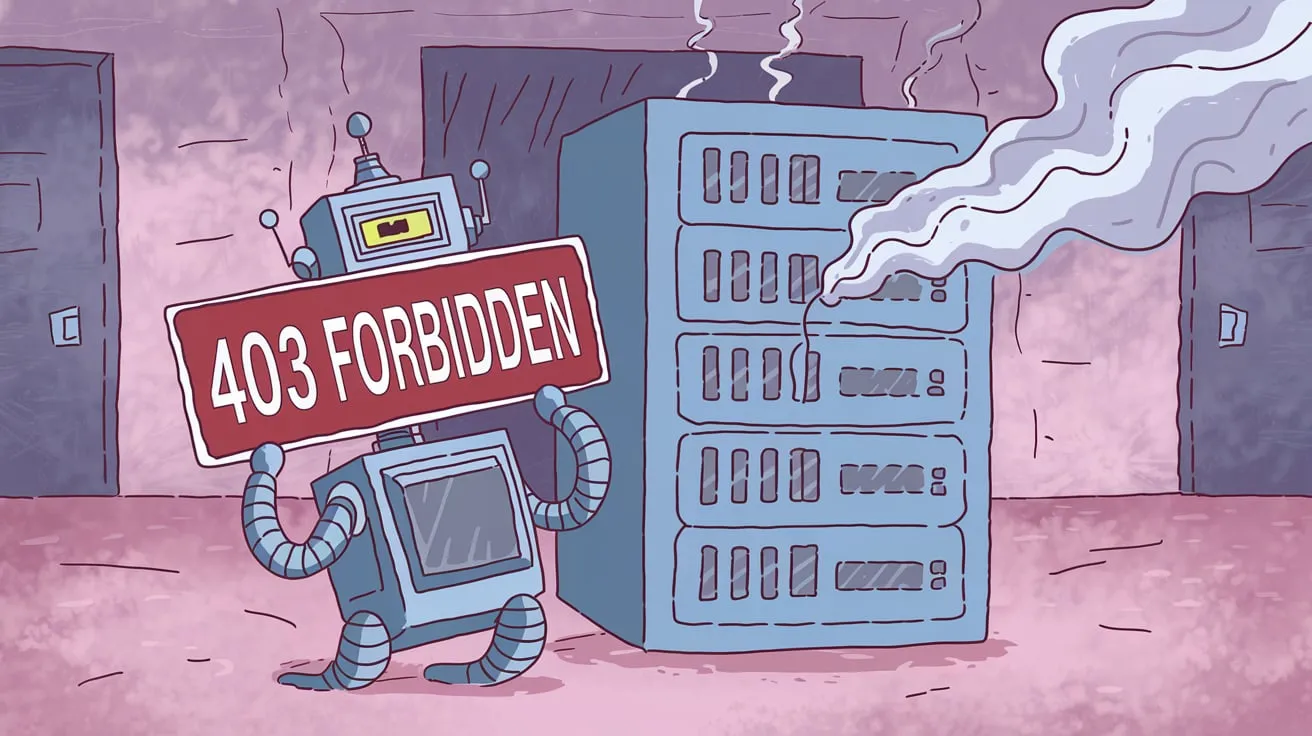In web development, HTTP status codes are essential for communicating the results of a client’s request. While some errors are relatively easy to understand, others, like the 403 Forbidden error, can leave both users and developers scratching their heads. This error signifies that the server has understood the request but refuses to authorize access to the requested resource.
If your website encounters a 403 Forbidden error, it’s essential to understand what causes it. Whether the issue is with file permissions, server configurations, or authentication settings, diagnosing and resolving the root cause of this error is crucial for maintaining a smooth, secure online presence.
This article will dive into what causes a 403 Forbidden error, explore common scenarios, and provide steps to identify and prevent this error from disrupting your website.
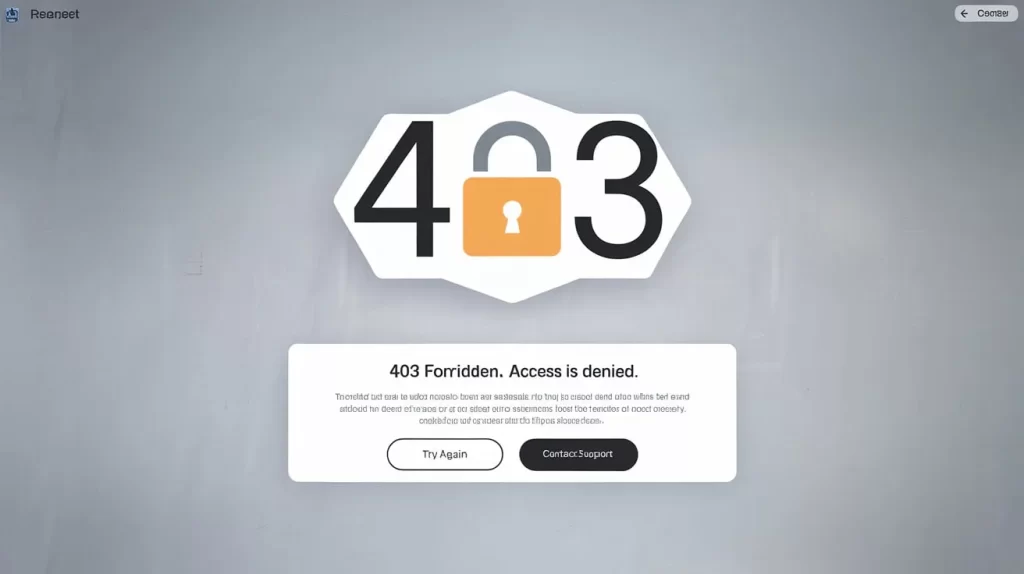
What is a 403 Forbidden Error?
A 403 Forbidden error occurs when a web server understands the request made by the client (such as a browser) but refuses to authorize access to the requested resource. Unlike a 404 Not Found error, which indicates that the resource is missing, or a 401 Unauthorized error, which signals that authentication is required, a 403 error means that the server is actively blocking the client from accessing the content for reasons that could range from misconfigured permissions to intentional access restrictions.
In technical terms, the HTTP 403 status code indicates that the server has received and understood the request but is deliberately refusing to fulfill it. This could happen for various reasons, including, but not limited to, issues with file or directory permissions, security policies, or server configurations.
Why It’s Important to Understand the Root Causes of the 403 Forbidden Error
The 403 Forbidden error is significant because it directly affects user access and can prevent visitors from reaching critical content on your website. Whether it’s a blog post, an admin page, or a restricted resource, a 403 error can be frustrating for users and detrimental to the site owner.
Understanding the root causes of this error is important for multiple reasons:
- Website User Experience: A 403 Forbidden error that occurs on important pages like login forms or content sections can lead to a negative user experience. It can deter visitors from engaging with the website or prevent them from completing key actions.
- SEO Impact: If search engines encounter a 403 error when trying to index your website, they may not index some of your pages, which could negatively affect your site’s SEO performance. Ensuring that pages aren’t mistakenly returning 403 errors is critical for maintaining your search engine rankings.
- Security Implications: While a 403 error can sometimes be a sign of misconfiguration, it can also be used intentionally as a security measure. A 403 error can block unauthorized users, protecting sensitive information from being accessed.
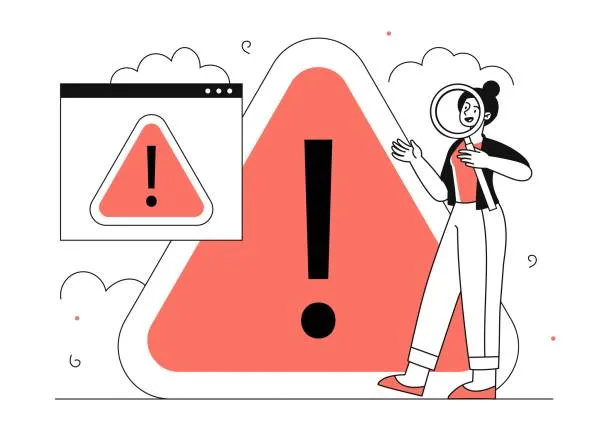
Common Causes of 403 Forbidden Errors
There are several reasons why a 403 Forbidden error might occur. Understanding the root causes is the first step in troubleshooting and resolving the error. Below, we will explore the most common causes.
Incorrect Permissions: Files and Directories Are Not Accessible Due to Improper File Permissions
One of the most common causes of a 403 Forbidden error is improper file or directory permissions on the web server. File permissions control who can read, write, or execute a file or directory on the server. If a file or directory is set to the wrong permission level, the server may deny access and return a 403 error.
For example, if a file that is supposed to be accessible to users (like an image or PDF) has restrictive permissions, the server will respond with a 403 Forbidden error because it can’t serve the content.
- Common Causes of Incorrect Permissions:
- Files with restricted access are set by the owner or server administrator.
- Improperly configured .htaccess files that restrict access to certain directories.
- File or folder ownership conflicts, where the web server user doesn’t have the proper permissions to access resources.
IP Restrictions: Blocking Specific IPs or Geographic Regions
Another reason for a 403 Forbidden error could be IP or geographical restrictions. Some websites restrict access to certain IP addresses or geographic regions for security reasons. For example, a website might block access from certain countries known for cyber-attacks or from specific IP addresses that are part of suspicious networks.
When an IP-based block is triggered, the server will respond with a 403 error, denying access to the requested resource.
- Common Causes of IP Restrictions:
- Web applications or firewalls that limit access based on geographic location or IP ranges.
- Security measures that prevent bots, crawlers, or certain suspicious IPs from accessing the site.
Server Misconfigurations: Issues in the Server Configuration File (e.g., .htaccess)
Misconfigured server settings can also lead to a 403 Forbidden error. Servers like Apache and Nginx rely on configuration files (e.g., .htaccess or nginx.conf) to control how resources are served to clients. If these configuration files are improperly set up, the server might refuse to serve a resource even if it exists.
For example, a .htaccess file that contains incorrect rules might block legitimate users from accessing files or directories that should be publicly available. Similarly, misconfigured security settings could trigger a 403 error.
Suggested Posts:
- Common Causes of Server Misconfigurations:
- Incorrect rules in the .htaccess file.
- Security modules (like ModSecurity for Apache) block legitimate requests based on patterns or signatures.
- Server misconfigurations related to content management systems (CMS) or custom web applications.
Authentication Issues: Insufficient User Permissions for Accessing the Requested Resource
A 403 Forbidden error can also occur when a user lacks the necessary permissions to access a specific resource. While 401 Unauthorized errors signal missing or incorrect authentication credentials, a 403 error is returned when the user is authenticated but does not have the required permissions to access the resource.
This could happen when a user tries to access a restricted page or file without the proper access rights.
- Common Causes of Authentication Issues:
- Insufficient user roles or privileges in a CMS or web application.
- Role-based access control (RBAC) settings block users from viewing specific content or files.
- Attempting to access an admin page or restricted area without proper authorization.
Blocked User Agents or Bots: Security Software Preventing Access to Certain Agents
In some cases, security software or firewalls can block user agents (e.g., web crawlers, bots) from accessing specific resources. This is particularly common when sites implement rules to prevent scraping or other automated behaviors. If the security software blocks a user agent, the server will issue a 403 Forbidden error to prevent further access.
- Common Causes of Blocked User Agents:
- Website security settings block known bots or suspicious user agents.
- Protection against automated scraping or DDoS attacks.
- Misconfigured web application firewalls (WAF) that mistakenly block legitimate bots like search engine crawlers.
How to Identify the Cause of the 403 Forbidden Error
Now that we’ve covered the most common causes of a 403 Forbidden error, let’s look at how you can identify the root cause of the issue.
Checking Access Control Lists, User Permissions, and Server Configurations
Start by reviewing the file and directory permissions for the requested resource. Check if the owner and group permissions are properly set. If you’re using a CMS like WordPress, ensure that user roles and permissions are configured correctly.
For server configuration issues, inspect files like .htaccess (for Apache) or nginx.conf (for Nginx). Ensure there are no rules that restrict access to certain resources.
Looking at Server Logs for Error Details
Another useful step is to review your server logs. The logs will often provide specific error messages that can help you identify what’s causing the 403 error. Look for entries related to denied access or permission issues and investigate the IP addresses or URLs that are triggering the error.
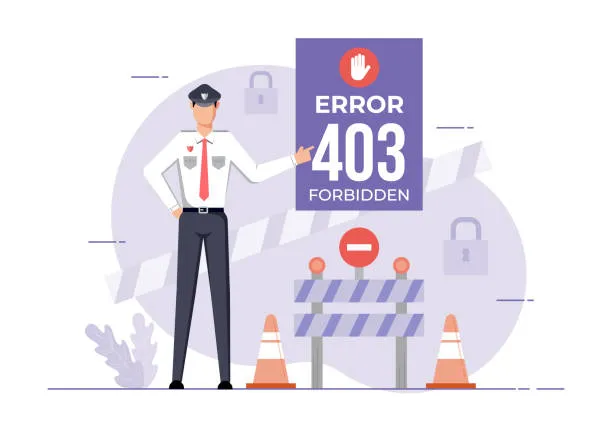
How to Prevent 403 Forbidden Errors
Prevention is always better than cure. Here are a few ways you can avoid 403 Forbidden errors on your website:
Regular Maintenance and Permission Checks
Regularly audit and update your file permissions, ensuring that sensitive files are protected and public files are accessible. This will help prevent 403 errors caused by accidental permission changes.
Configuring IP-Based Access Control
If your website has IP-based restrictions, ensure that you only block IPs or regions that pose a legitimate security risk. Regularly review your access control lists (ACLs) to ensure that no legitimate users or search engines are being blocked.
Key Takeaways
The 403 Forbidden error can be a frustrating and confusing issue, but understanding its causes is key to resolving it quickly and efficiently. Whether it’s an issue with file permissions, IP restrictions, server misconfigurations, or authentication, knowing the root cause allows you to take the necessary steps to fix it.
By maintaining proper security settings, regularly reviewing permissions, and ensuring your server configurations are correct, you can prevent 403 errors from disrupting your website. Regularly monitoring your server logs and setting up appropriate access controls will also help keep your website running smoothly.
- The 403 Forbidden error occurs when a server refuses to authorize a request due to permissions, authentication, or security issues.
- Common causes of 403 errors include incorrect file permissions, IP restrictions, misconfigured server settings, and blocked user agents.
- Reviewing your server logs, checking file permissions, and inspecting security settings can help you identify and resolve the cause of a 403 Forbidden error.
- Regular website maintenance and permission audits are essential for preventing future 403 errors.
Frequently Asked Questions (FAQs)
What is error 403?
Error 403 is an HTTP status code indicating that the server understands the request but refuses to authorize it, often due to permission issues or access restrictions.
What does a 403 error mean?
It means the server is refusing to fulfill the request, typically due to permissions or security settings on the server side.
How do I fix a 403 Forbidden error?
Fixing a 403 error involves reviewing file permissions, server settings, and authentication credentials. Ensure proper user access rights and check for IP blocks.
Can a 403 error harm my website’s SEO?
Yes, a 403 error can prevent search engines from indexing your pages, potentially harming your SEO rankings if it affects important pages.
What’s the difference between a 403 error and a 404 error?
A 404 error indicates that the requested resource was not found, while a 403 error means the resource exists, but access is forbidden.