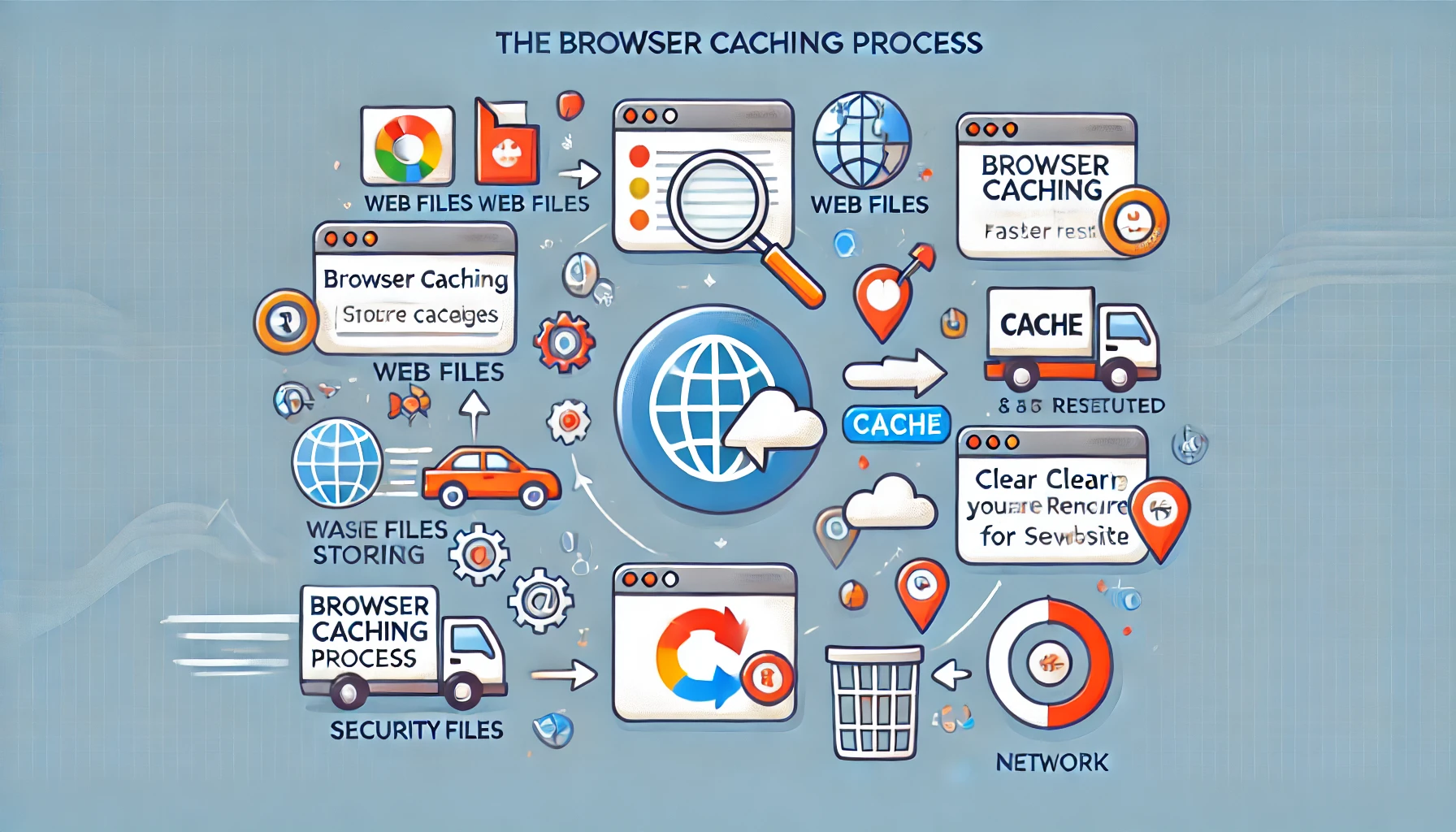Introduction to Browser Caching
Browser caching plays a vital role in improving website speed and overall user experience. By storing copies of files locally on a user’s device, browser caching reduces the need to re-download resources each time a website is visited. This article explores how browser caching works, its advantages, and why clearing the cache is sometimes necessary for maintaining optimal performance and security.

What is Browser Caching?
Browser caching refers to the process where a web browser stores website resources, such as HTML files, CSS, JavaScript, and images, locally on a user’s device. This reduces the time it takes to load a website on subsequent visits since cached files can be retrieved from the local storage instead of downloading them again from the server. Browsers automatically decide what to cache based on HTTP headers sent by the server. These headers include caching rules like expiry dates and conditions for validation.
Types of Cacheable Resources
- Static files: CSS, JavaScript, and images.
- Dynamic files: Content that changes infrequently, such as user profiles.
- APIs: Cached responses to API calls for faster performance.
How Does Browser Caching Work?
When a user visits a website for the first time, the browser downloads all necessary resources from the web server. These files are stored locally in a temporary storage location called the browser cache.
Suggested Posts:
• The Ultimate Guide to Browser Caching
• FAQs and Community Resources for Cache Management
• Cross-Browser Cache Management
On subsequent visits:
- The browser checks if the cached version of the file is still valid.
- If valid, the file is loaded from the cache.
- If expired, the browser fetches an updated version from the server.
HTTP Headers and Browser Caching
- Cache-Control: Determines how long a file should remain in the cache.
- ETag: A unique identifier that helps browsers check if a file has changed.
- Expires: Sets a specific date and time for a resource to expire.

Benefits of Caching for Web Performance
Caching significantly improves web performance by reducing load times and server strain. Below are the key advantages:
Faster Loading Speeds
Cached resources eliminate the need to re-download files, enabling web pages to load quickly. This is especially beneficial for users with slow internet connections.
Reduced Server Load
By serving cached files, web servers handle fewer requests, freeing resources for other users.
Improved User Experience
Faster websites lead to lower bounce rates and higher engagement, as users are less likely to leave due to slow load times.
Lower Bandwidth Consumption
Caching reduces the amount of data downloaded from the server, which is particularly helpful for mobile users on limited data plans.
Suggested Posts:
• Advanced Cache Management Tools
• Firefox Cache Management
• Microsoft Edge Cache Management
Why Clearing Cache is Important
While caching enhances performance, there are situations where clearing the cache becomes essential. Over time, outdated or corrupted files may lead to issues.
Troubleshooting Website Issues
Cached files can cause websites to display outdated content or fail to load properly after updates. Clearing the cache ensures users see the most recent version of a website.
Protecting Personal Data
Stored data, including login information, may become vulnerable if the device is shared or compromised. Clearing the cache removes sensitive information.
Ensuring Website Updates Are Visible
Developers may make changes to a website, but cached files can prevent users from seeing the updates. Clearing the cache forces the browser to fetch the latest files from the server.
How to Clear Browser Cache
Clearing the browser cache varies depending on the browser. Below are steps for popular browsers:
Google Chrome
- Open Chrome and click on the three-dot menu.
- Go to More tools > Clear browsing data.
- Select Cached images and files and click Clear data.
Mozilla Firefox
- Open Firefox and click the menu icon.
- Select History > Clear Recent History.
- Choose the Cache option and click OK.
Safari
- Open Safari and go to Preferences > Privacy.
- Click Manage Website Data.
- Select Remove All.
Best Practices for Browser Caching
To ensure optimal caching performance, follow these best practices:
Set Proper Cache-Control Headers
Define expiration times for resources to avoid unnecessary downloads.
Use Versioning for Static Assets
Append version numbers to resource URLs, e.g., style.css?v=2.0, to ensure browsers fetch updated files after changes.
Leverage Content Delivery Networks (CDNs)
CDNs cache resources across multiple locations worldwide, reducing latency and improving load times.
Monitor Cache Effectiveness
Use tools like Google PageSpeed Insights to evaluate caching performance and identify opportunities for improvement.
Related FAQs
What happens if I don’t clear my browser cache?
- Over time, outdated or corrupted files may cause websites to malfunction or display old content.
Can clearing the cache delete my saved passwords?
- No, clearing the cache does not affect saved passwords unless you choose to clear other browsing data.
Why do some websites load slowly even with caching?
- Websites with dynamic content or poor caching configurations may still experience slower load times.
How often should I clear my browser cache?
- There is no fixed rule, but clearing it once a month or when facing issues is generally sufficient.
Does incognito mode bypass caching?
- Yes, incognito mode does not use cached files or save browsing data.
Are cookies and cache the same?
- No, cookies store user preferences and session data, while the cache stores website resources like images and scripts.
Key Takeaways
Browser caching is an essential mechanism for enhancing website performance and user experience. By storing resources locally, caching minimizes load times, reduces server strain, and saves bandwidth. However, there are instances when clearing the cache becomes necessary to troubleshoot issues, protect data, and ensure website updates are visible.
Clearing the cache is crucial for troubleshooting, data protection, and accessing updated content.
Browser caching speeds up websites by storing files locally on user devices.
It improves user experience, reduces server load, and conserves bandwidth.