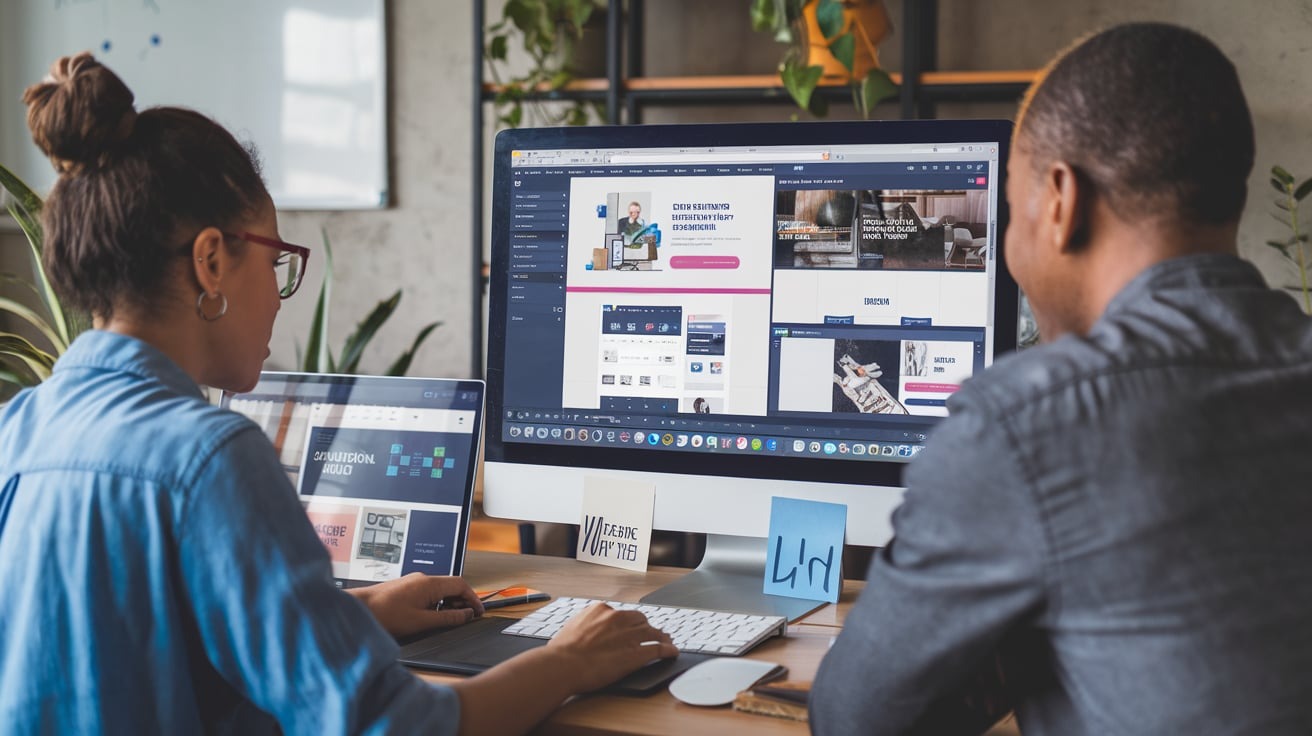Creating a website may seem like a daunting task, especially if you don’t have any prior experience in web design. But thanks to platforms like Wix, building a professional and functional website has never been easier. Whether you’re a freelancer, a small business owner, or just someone with a passion project, Wix empowers users to create stunning websites without the need for coding or technical skills.
This guide will walk you through a step-by-step tutorial on how to design a website using Wix and explore its powerful features that make website creation a breeze. By the end of this blog, you’ll be ready to launch a clean, professional website that suits your needs.

Why Use Wix for Website Design?
Beginner-Friendly Platform
Wix is one of the most beginner-friendly website builders on the market. Its intuitive drag-and-drop interface allows you to customize your website without needing any web development experience or knowledge of code.
Related Posts:
- Best Wix Website Examples 2025
- Wix Website Design Tips
- Step-by-Step Guide to Design a Website Using Wix
Drag-and-Drop Simplicity
Gone are the days of writing complex code or learning intricate software for web design. With Wix, you can simply drag elements—such as text, images, or buttons—onto your canvas and place them exactly where you want.
Professional Templates
Wix offers over 900 beautifully designed templates tailored for various industries, including e-commerce, blogs, portfolios, and more. These templates are fully customizable and provide a professional starting point for any website.
Built-in Features and Tools
From navigation menus to contact forms and even e-commerce tools, Wix equips you with everything you need to design a functional website. It also supports integrations like analytics, social media widgets, and email marketing—all accessible within its platform.

Step-by-Step Guide to Designing a Website Using Wix
Setting Up a Wix Account
First, visit Wix’s website and sign up for an account. You can create a free account using your email or sign up with a Google or Facebook account for added convenience.
Once you’ve signed up, you’ll be prompted to answer a few questions about your website’s purpose and features. This helps Wix tailor its recommendations to your needs.
Choosing the Right Template
Wix provides a vast library of templates that cater to various niches and industries. From travel blogs to online stores, there’s a design for everyone. Carefully browse the template gallery and select one that matches your website goals.
- For example, if you’re a photographer, choose a template featuring image galleries. If you’re opening an online store, pick one optimized for showcasing products and managing sales.
If you’re unsure about your choice, don’t worry; you can customize every feature later on.
Customizing Your Template
After selecting your template, it’s time to tailor it to your vision. Wix’s editor provides several tools for customizing elements such as:
- Text: Replace the placeholder text with your own. Adjust fonts, sizes, and alignment to fit your brand.
- Images: Upload and insert photos directly into your site. Wix also provides access to a library of free stock photos and media.
- Widgets and Buttons: Use interactive elements like buttons or sliders to improve user experience.
- Brand Colors: Adjust the color palette to reflect your branding for a cohesive look.
All changes you make happen in real time, so you can instantly see how your edits affect the design.
Related Posts:
Adding Essential Features
Every website needs core functionality to serve its visitors effectively. Wix makes it easy to add these features:
- Navigation Menus: Organize your site with clear menus for user-friendly navigation.
- Contact Forms: Add forms where visitors can submit inquiries or feedback. Wix provides predesigned contact form widgets if needed.
- Call-to-Action Buttons: Increase engagement with buttons that encourage visitors to click, subscribe, or buy. Use text like “Sign Up” or “Shop Now” for clear calls to action.
Save, Preview, and Publish
Once you’ve customized your pages and added all essential features, hit “Save” to avoid losing any progress. Use the preview option to explore how your website looks before it goes live. Finally, when you’re happy with the design, click “Publish.” Your website will be live and ready for visitors!
Features to Explore
Wix ADI vs Manual Customization
Wix Artificial Design Intelligence (ADI) enables users to generate a website automatically by answering a few questions. ADI designs your site quickly based on the information you provide, giving you a polished starting point.
Alternatively, if you prefer to have more control, the manual editor allows for deeper customization. Both options cater to different comfort levels and preferences, ensuring a positive experience for all kinds of users.
Mobile Optimization
With more users accessing the web via mobile devices, Wix ensures that your site looks great on any screen. The platform provides mobile-responsive designs and allows you to preview and make edits specifically for mobile users.
Advanced Applications
Wix’s App Market offers numerous integrations to expand your website’s capabilities. Popular apps like Wix SEO Wiz, Google Analytics, and live chat widgets can give your site an edge in visibility and customer engagement.
Tips for Success with Wix
Plan Your Content First
Before jumping into design, outline the pages you’ll need and the key content for each. Examples might be a homepage, an “About Us” page, a “Services” section, and a contact page. Having a plan ensures a smoother design process.
Keep it Clean and User-Friendly
Avoid overloading your pages with too many elements or text. Use whitespace strategically to create breathing room for your content. A clean layout enhances readability and keeps visitors engaged.
Test Across Devices
Always preview your site on desktop, tablet, and smartphone devices. This ensures a flawless browsing experience for all users.
Your Wix Journey Starts Here
Designing a professional website doesn’t have to be intimidating, and Wix proves that even beginners can build a stunning site with ease. From drag-and-drop simplicity to mobile optimization, Wix offers all the tools you need to bring your ideas to life.
If you’re ready to create your website but haven’t signed up yet, start today and explore Wix’s library of free templates. Designing your dream website is just a few clicks away.