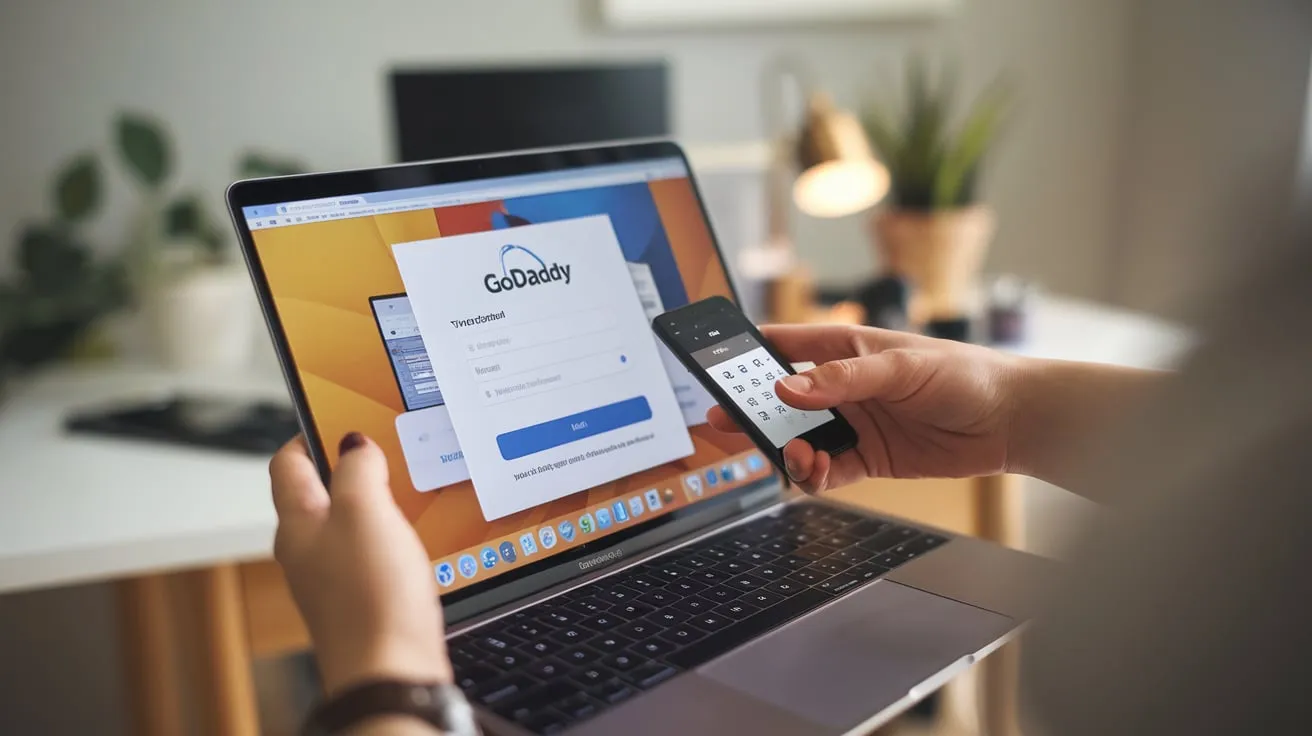How to Login to GoDaddy Account
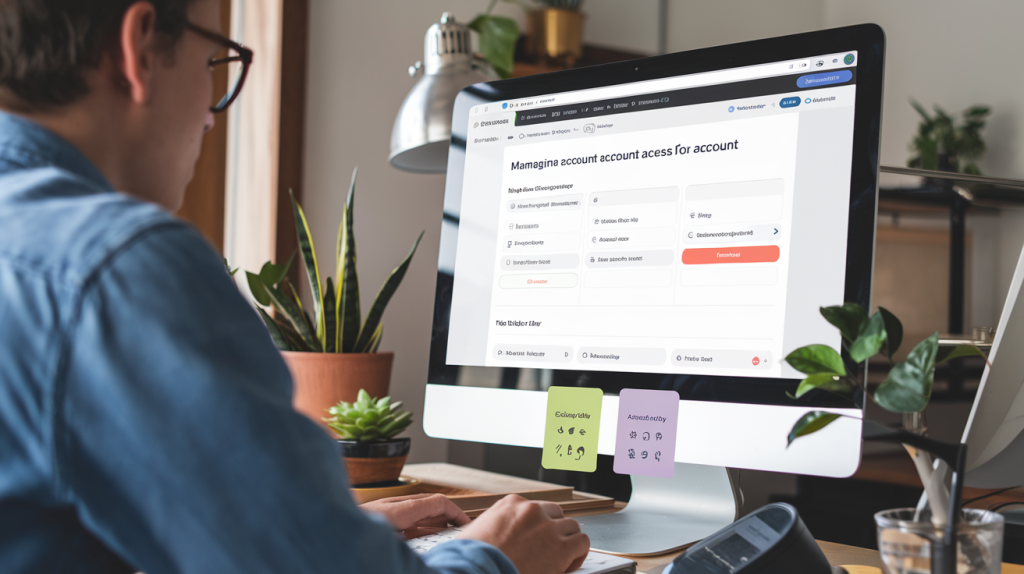
Logging into your GoDaddy account is straightforward. Follow these simple steps to access your account.
Step-by-Step Login Instructions
- Go to the GoDaddy Login Page: Open your web browser and navigate to the GoDaddy login page: www.godaddy.com.
- Enter Your Username or Email: Type in the email address or username associated with your account.
- Enter Your Password: Provide your account password. Ensure the password is entered correctly.
- Click ‘Sign In’: After entering your details, click the Sign In button.
If the credentials are correct, you will be redirected to your GoDaddy account dashboard.
Troubleshooting Login Issues
If you face issues logging in, try the following steps:
- Check Your Credentials: Double-check the email and password for accuracy.
- Clear Browser Cache: Sometimes clearing your browser cache can resolve login issues.
- Try a Different Browser: If the issue persists, try using another browser.
- Password Reset: If you’ve forgotten your password, follow the password recovery steps below.
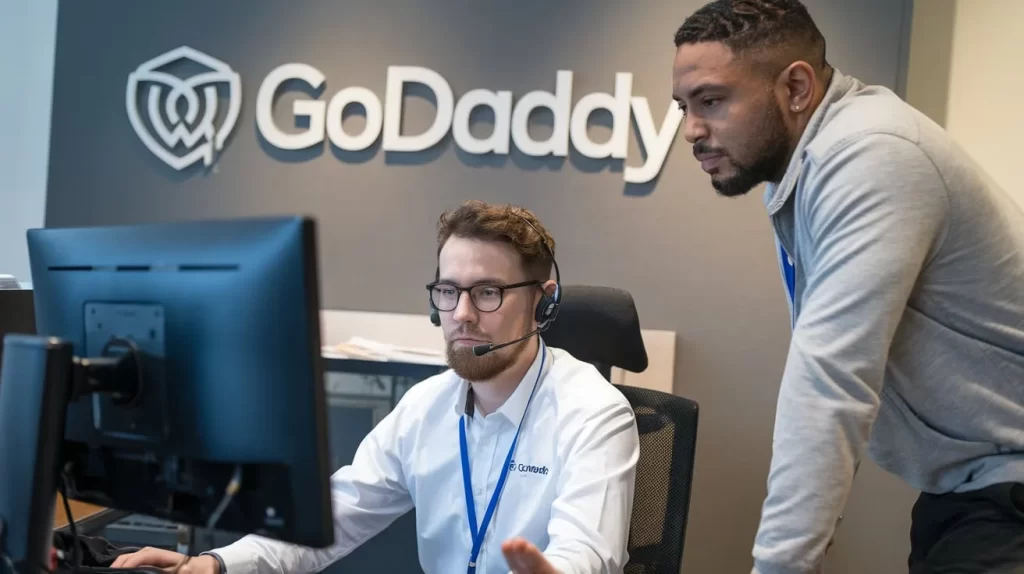
Related Posts:
- GoDaddy Domain Access and Collaboration
- GoDaddy Delegate Access: Complete Guide
- Troubleshooting GoDaddy Delegate Access
How to Regain Access to Your GoDaddy Account
If you’ve forgotten your GoDaddy account credentials or can’t access your account, the recovery process is simple.
Steps for Account Recovery via Email or Phone
- Go to the GoDaddy Login Page: Visit the GoDaddy login page and click on Forgot Password?
- Enter Your Email or Username: Provide the email address or username associated with your account.
- Select Recovery Method: Choose whether you want to recover your account via email or phone number.
- Follow the Instructions: You will receive a recovery link or code sent to your email or phone.
- Reset Your Password: Use the link or code to reset your password and regain access to your account.
If you’re still unable to recover your account, GoDaddy support can assist you with more options.
What to Do if Your GoDaddy Account is Locked
There may be times when GoDaddy temporarily locks or suspends your account due to security concerns or unusual activity. Here’s how to deal with it.
Solutions for Locked or Suspended Accounts
- Wait for the Lock to Expire: If the account is temporarily locked, you may need to wait for a few hours before you can access it again.
- Contact GoDaddy Support: If the issue persists, contact GoDaddy support to resolve the situation.
Steps for Contacting GoDaddy Support
- Visit the GoDaddy Support Page.
- Select Account Issues or Login Problems.
- Choose your preferred contact method (phone, chat, or email).
- Provide the necessary details to GoDaddy support so they can help you unlock your account.
What to Expect and How to Use It? GoDaddy Login Page
The GoDaddy login page is where you can manage your credentials, enable security features, and update account settings. Here’s an overview of what you’ll encounter and how to use it effectively.
Understanding the GoDaddy Login Interface
When you visit the GoDaddy login page, you’ll notice a few key elements:
- Login Fields: For your username/email and password.
- Sign-in Button: To access your account.
- Forgot Password Link: In case you need to reset your credentials.
- Multi-Factor Authentication (MFA): You’ll be prompted for MFA if enabled.
How to Use Multi-Factor Authentication (MFA) for Enhanced Security
- Enable MFA: Go to Account Settings and turn on MFA.
- Link Your Mobile Number or Authentication App: Choose your preferred method for authentication, like SMS or Google Authenticator.
- Login with MFA: When logging in, after entering your password, you’ll need to enter a code sent to your device.
MFA adds an extra layer of protection to your GoDaddy account, making it more secure against unauthorized access.
Update Your GoDaddy Account Information
You may need to update your GoDaddy account information from time to time. This includes personal details, billing information, and contact preferences.
How to Change Personal Details
- Log in to your account and navigate to Account Settings.
- Select Edit next to the personal details you want to update.
- Make your changes, such as updating your name, email address, or address.
- Save your changes.
How to Update Billing Info
- Go to Payment Methods under Account Settings.
- Click Edit next to the payment method you wish to update.
- Enter the new details and save the changes.
Update Contact Preferences
- Visit the Notifications section in Account Settings to adjust your email and SMS preferences.
How to Regain Full Access of GoDaddy Account Recovery?
If you’re having trouble recovering your GoDaddy account or cannot regain access, follow these additional steps.
Addressing Common Recovery Issues
- Incorrect Email or Username: Double-check the email or username you’re using for recovery.
- Phone Number Mismatch: Ensure the phone number associated with your account is correct.
- Security Questions: If you set up security questions, make sure you remember the exact answers.
What to Do If You Can’t Regain Access Yourself
If the recovery steps don’t work, contact GoDaddy support for further assistance. They may require you to provide identification or additional details to verify your account ownership.
Related Posts:
- Managing GoDaddy Account Access Guide
- Adding & Managing Users in GoDaddy
- GoDaddy Domain Access and Collaboration
GoDaddy ADA Compliance & Account Accessibility
It’s important to ensure that your GoDaddy account is accessible, especially for those with disabilities. GoDaddy strives to meet ADA (Americans with Disabilities Act) compliance standards for web accessibility.
Making Sure Your GoDaddy Account Is Accessible
- Use Screen Readers: GoDaddy’s interface supports screen readers for visually impaired users.
- Keyboard Navigation: Ensure that all elements on the site are navigable using a keyboard.
- Accessible Support: GoDaddy offers accessible support options, such as phone and email, for users with specific needs.
Why ADA Compliance Matters
Ensuring ADA compliance means everyone, regardless of ability, can access their GoDaddy account and manage their services effectively.
What are the Best Practices for GoDaddy Account Security?
Security should always be a priority when managing your GoDaddy account. Here are some best practices to help protect your account from unauthorized access.
How to Secure Your GoDaddy Account with Multi-Factor Authentication (MFA)
As mentioned earlier, MFA adds an extra layer of security. Here’s why you should enable it:
- Protection from Unauthorized Access: Even if someone has your password, they cannot access your account without the second factor.
- Easy Setup: MFA can be set up quickly through your GoDaddy account settings.
Additional Security Tips
- Use Strong Passwords: Create a password that includes a mix of uppercase and lowercase letters, numbers, and symbols.
- Change Your Password Regularly: Update your password periodically to minimize the risk of unauthorized access.
- Enable Email Alerts: Set up email notifications for any changes made to your account.
Key Takeaways
- Login Issues: If you face login issues, check your credentials or use the password recovery feature.
- Account Recovery: Regain access by using your email or phone number. If problems persist, contact GoDaddy support.
- Security: Enable Multi-Factor Authentication (MFA) to secure your account.
- Account Updates: Regularly update your account details and billing information to keep it accurate.
- ADA Compliance: Ensure your account is accessible for all users, including those with disabilities.