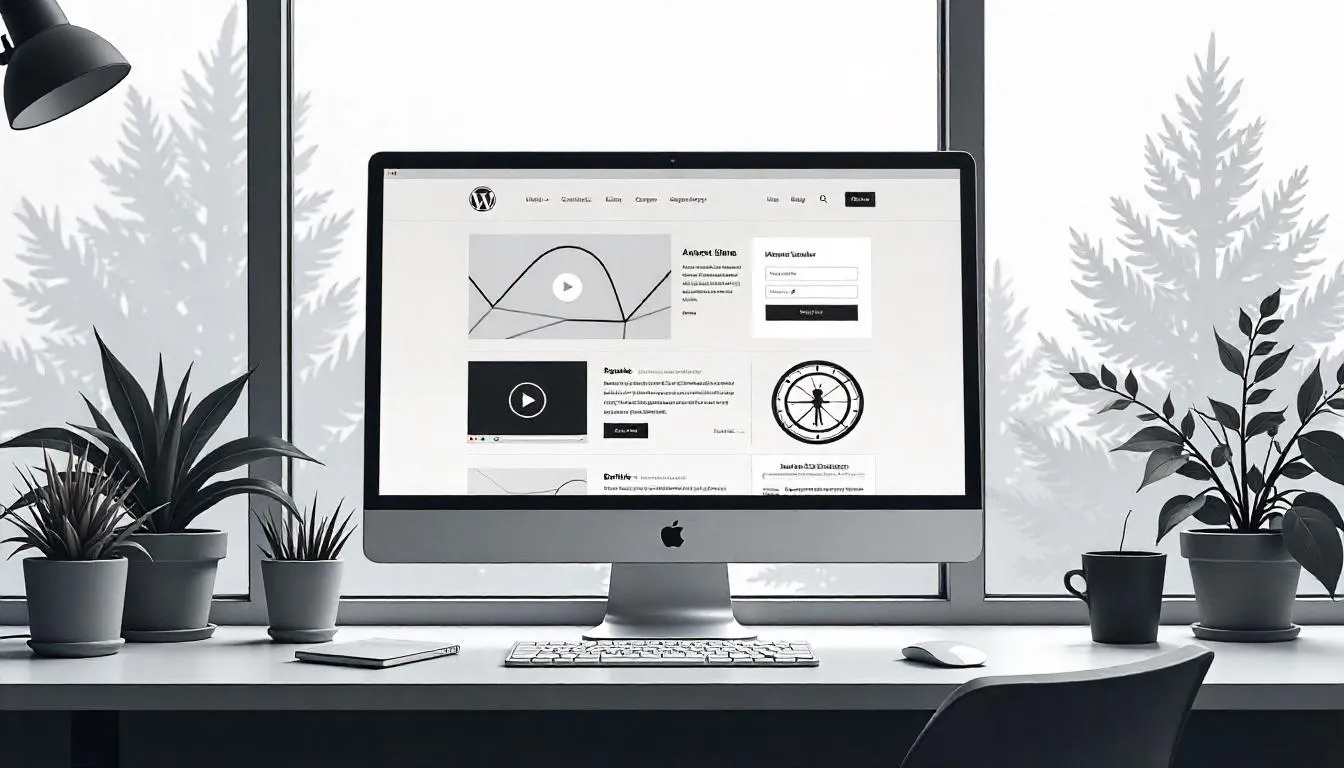Why It’s Important to Check for Hacking Activity
Your WordPress website is your digital presence, and maintaining its integrity is crucial for both security and reputation. One of the most distressing issues a website owner can face is discovering that their site has been hacked. WordPress sites are common targets for cybercriminals due to their popularity, with many plugins and themes available that can introduce vulnerabilities if not properly managed.
Checking for hacking activity is essential because cyberattacks can cause a range of problems, from defacing your website to stealing sensitive customer data. The sooner you identify the problem, the quicker you can resolve it and minimize potential damage. This guide will walk you through how to check if your WordPress site has been hacked, what signs to look for, and the steps to take to secure your site after detection.

Signs Your WordPress Site Has Been Hacked
If your WordPress site has been compromised, it’s crucial to detect it quickly. The earlier you identify the issue, the less damage you’ll face. While some hacks are obvious, others are more subtle, so knowing the key signs to watch for can save you time and headaches.
Related Posts
- WordPress Troubleshooting Site Performance
- How to Edit WordPress Menu
- Custom WordPress Website Development
Unexpected Redirects
One of the first signs that your WordPress site may have been hacked is unexpected redirects. You may find that when you or your visitors try to visit your website, they are redirected to unfamiliar websites, often filled with ads or malicious content. This is commonly caused by malware inserted into your site’s files, which redirects users to malicious domains.
If your site is redirecting visitors without their consent, it’s a clear indicator that something is wrong, and you should investigate further.
Website Defacement
Another major sign of a hacked WordPress site is defacement. This typically happens when an attacker modifies the design or content of your website to display their own messages, logos, or symbols. Defacement can be embarrassing, as it’s often intended to send a political, social, or ideological message. In some cases, defaced sites may include harmful links or viruses that can infect visitors.
If you notice sudden changes to your homepage or content that you didn’t authorize, it’s crucial to take action immediately.
Unfamiliar Files in the File System
Your WordPress website’s file system should only contain files that you or your developers have uploaded. If you spot unfamiliar files or folders, especially in critical directories like wp-content or wp-includes, these could be signs of a hack.
Hackers often upload malicious files that allow them to gain backdoor access to your site later, even after the initial hack is resolved. These files might not be easily visible unless you perform a detailed file system audit.
Slow Website Performance or Server Overload
A hacked website often experiences slower load times due to unauthorized processes running in the background. If your website is suddenly much slower than usual or if your hosting provider reports unusually high server resource usage, it could indicate that your site has been compromised and is being used for malicious purposes like running bots or crypto-mining scripts.
Related Posts
- How to Check If a WordPress Site Is Hacked
- WordPress Support, Maintenance & Security
- WordPress Hacked Website Fix

How to Check if Your WordPress Site is Hacked
Now that you’re familiar with the common signs of a hacked WordPress site, let’s dive into the steps you can take to confirm the issue and take the appropriate action.
Review Security Logs and Activity
Most web hosts and WordPress security plugins provide security logs that track activities on your website. These logs contain detailed information on logins, file changes, and plugin or theme modifications. Reviewing these logs will help you pinpoint unusual activity.
For instance, you might notice unauthorized logins or changes made to your content without your consent. If you’re not sure where to find these logs, contact your hosting provider or use a security plugin like Wordfence or Sucuri to generate activity reports.
Scan Using Security Plugins
WordPress security plugins can be incredibly useful in identifying if your website has been compromised. Plugins like Wordfence, Sucuri, and iThemes Security offer malware scanners that check for known security vulnerabilities, backdoors, and malicious code.
Once installed, these plugins will scan your website files, detect irregularities, and help you locate any malware or unauthorized code. Most of these plugins provide a clean, simple user interface to review security issues. If they detect any threats, they’ll offer recommendations to clean up your site.
Check for Suspicious Files and Links
One of the key ways to spot a hack is by checking your WordPress file system for unfamiliar files or code. This can be done by accessing your website’s files via FTP or cPanel file manager. Look out for any strange files or folders that were not there previously. Pay particular attention to:
- Files with strange names or odd extensions.
- PHP files or scripts in the wp-content folder or wp-includes folder.
- Suspicious links that are embedded in the code or posts.
Another thing to watch for is hidden links or redirect scripts in your posts or pages. Sometimes, hackers inject hidden links into the content of your website, directing visitors to malicious websites or phishing pages. Check for code in your posts that shouldn’t be there.
What to Do After Detection
Once you’ve detected that your WordPress site has been hacked, the next step is to take immediate action. Time is of the essence, as the longer the hack goes unresolved, the greater the potential for data loss, further hacks, or damage to your reputation.
Securing Your Site
The priority is to secure your website to prevent further damage. Here are some immediate steps you can take:
- Take the Site Offline: If you can, take your website offline to prevent visitors from interacting with the malicious content. You can use a maintenance plugin to display a “site under maintenance” message.
- Change All Passwords: Immediately change your WordPress admin password, FTP password, and any other access credentials. If your host provides cPanel or SSH access, change those passwords too.
- Revoke Access for Suspicious Users: If the hacker created new user accounts with admin privileges, remove them immediately.
- Update WordPress, Plugins, and Themes: Ensure that all core WordPress files, plugins, and themes are up to date. Hackers often exploit outdated versions of plugins and themes to gain access to a site.
- Run a Full Malware Scan: Use a trusted security plugin to scan and clean up any malicious code or malware.
- Restore from Backup: If you have a clean backup of your website, restore it from the backup. Ensure that the backup was made before the hack occurred to avoid reinfecting your site.
Removing Malicious Code
After scanning and identifying the malicious files, remove any suspicious code and clean up your website. You can either do this manually by checking the infected files or use a security plugin to help clean up.
If you’re unsure how to manually remove the malware, it’s a good idea to hire a professional or contact your hosting provider for assistance.
Ensuring Ongoing Monitoring to Detect Issues Early
The best way to avoid the hassle of dealing with a hacked WordPress site is to implement ongoing monitoring and proactive security measures. Regularly update your WordPress installation, themes, and plugins, and use security plugins to scan for vulnerabilities.
Additionally, it’s vital to back up your website regularly so you can restore it quickly if something goes wrong. By following best practices for website security and being vigilant, you can keep your WordPress site safe from hackers.
If you suspect that your WordPress site has been compromised, don’t wait to act quickly to resolve the issue and ensure your site’s security for the future.
Frequently Asked Questions
How do I know if my WordPress site has been hacked?
Signs of a hacked WordPress site include unexpected redirects, website defacement, unfamiliar files in your file system, and poor performance. You can also use security plugins like Wordfence to scan for malware.
What should I do if my WordPress site is hacked?
Immediately secure your site by taking it offline, changing passwords, updating WordPress, plugins, and themes, running a malware scan, and restoring from a clean backup.
How can I prevent my WordPress site from being hacked?
To prevent hacks, keep WordPress and all plugins up to date, use strong passwords, install security plugins, and regularly back up your site. Consider using two-factor authentication for added security.
What are some common signs of a hacked WordPress website?
Common signs include unexpected redirects, defaced pages, unfamiliar files or code in the file system, and slow performance. These should prompt an immediate security check.
Key Takeaways
- Recognize signs of a hacked WordPress site, such as redirects, defacement, and unfamiliar files.
- Use security plugins and activity logs to identify suspicious activity.
- Take immediate action to secure your site, including changing passwords, scanning for malware, and restoring backups.
- Regular monitoring and security best practices are essential for preventing future hacks.