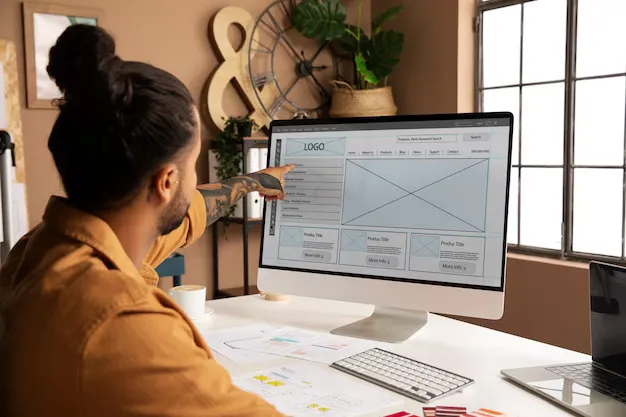Keeping your website design fresh isn’t just about aesthetics—it’s key to maintaining a relevant brand and user-friendly experience. Whether you’re rebranding, preparing for seasonal promotions, or simply looking to improve performance, a redesigned website can make a massive difference.
Luckily for Wix users, updating your site doesn’t require advanced coding skills. This guide will walk you through how to redesign a Wix website, including practical tips, common pitfalls, and tricks to ensure a seamless process. By the end of it, you’ll know how to update the Wix website design, test it for functionality, and roll it out confidently.
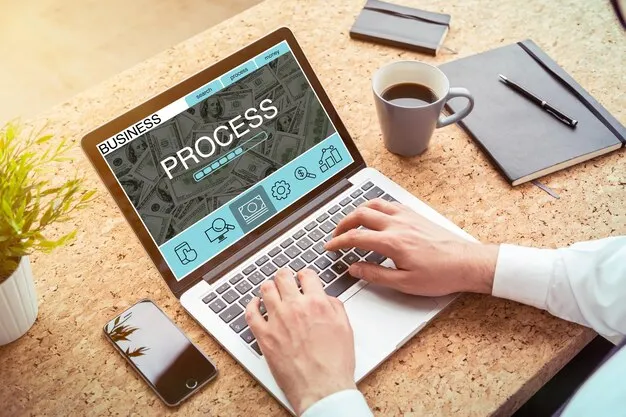
Why Update Your Wix Website Design?
Here are a few reasons why changing your Wix website design is a great idea:
- Rebranding: If your business has evolved, your website should reflect your updated logo, color scheme, or tone.
- Seasonal Changes: Running a holiday sale or a summer campaign? A tailored design can better connect with visitors.
- Performance Improvements: Sometimes, that outdated layout is the reason for slower page speeds or higher bounce rates.
A redesign offers an opportunity to keep visitors engaged and ensure your website aligns with your goals.
Related Posts:
- Wix Website Design Tips
- Step-by-Step Wix Website Tutorial for Beginners
- Best Wix Website Examples 2025
Step-by-Step Process to Redesign Your Wix Website
Follow these steps for a smooth and efficient way to customize your Wix site layout and update your design.
1. Log into Your Wix Account
Begin by logging into your account at Wix.com. Navigate to your dashboard, where you can manage all your sites. Select the site you wish to work on and click “Edit Site” to access the Wix Editor.
Pro Tip: If you manage multiple sites through Wix, double-check you’re working on the correct one before making changes.
2. Choose to Edit Your Template or Select a New One
- Editing Your Current Template: If you’re happy with the overall structure, make modifications directly in the Wix Editor. This is ideal for small updates like changing fonts, colors, or images.
- Changing Templates in Wix: If you need a total overhaul, start fresh with a new template. While Wix doesn’t allow you to switch templates on an existing site, you can create a new draft site and manually transfer content to the new design.
Pro Tip: Planning on changing themes completely? Use Wix’s duplicate tool to create a backup of your original design so you can reference it later.
3. Retain Your Content While Switching Templates
One challenge of redesigning a Wix website is preserving your existing content while working with a new template. Wix doesn’t have a built-in feature to automatically transfer existing content to a new template, so you’ll need to copy and paste text and re-upload media manually.
Take time to organize your content before migrating to avoid confusion while setting up the redesigned pages. Consider saving text files and images in an easily accessible folder.
4. Adjust Design Elements
Once you’re happy with the structure of your new template, refine the design by customizing key elements like headings, media, and layouts. The Wix drag-and-drop editor makes this a beginner-friendly process.
- Headings and Fonts: Make sure the typography aligns with your brand’s tone and style.
- Media: Replace placeholder images with your visuals. Ensure all visuals are high quality and appropriately sized to avoid slowing down your site.
- Layouts: Use Wix’s pre-designed sections for galleries, testimonials, or blogs to create aesthetically-pleasing layouts.
Pro Tip: Stick to three fonts or less to maintain visual coherence.
5. Test Responsiveness
A good design isn’t just about how it looks on a desktop. Use Wix’s mobile editor to adjust layouts for smartphones and tablets. A responsive site ensures user experience remains consistent across all devices.
Pro Tip: Test your site across different devices and browsers before publishing to catch any inconsistencies.

How to Ensure a Consistent, Polished Look
A great website feels cohesive and delivers a seamless user experience. Here’s how to make sure your redesign stays aligned with your brand and performs optimally.
Stick to Your Brand Guidelines
Your website is a visual representation of your brand. Stick to your identity by using consistent colors, fonts, and imagery. For instance, if your logo’s primary color is teal, carry that same shade through buttons, headings, and accents for a familiar feel.
Test Before You Go Live
One of the most important steps in customizing a Wix site layout is quality assurance.
- Use the preview tool to check how the site functions without impacting the live version.
- Test interactive elements like contact forms and links to ensure everything works.
Don’t forget to ask a few colleagues or friends to test the site and provide honest feedback.
Related Posts:
Bonus Tips to Take Your Website to the Next Level
Adopt these best practices to enhance your redesigned Wix website even further:
- Declutter Your Pages
Avoid overwhelming visitors with too much information. Stick to clean, minimalistic layouts that emphasize the most important elements (like your call-to-action).
- Use Website Analytics
Wix comes with built-in analytics tools to help you track visits and behavior. Use this data to identify areas where your site could improve. For example, high bounce rates on specific pages might indicate the need for tweaks.
- Integrate Engaging Visuals
People process visuals faster than text. Use infographics, videos, and high-resolution images to leave a lasting impact.
Watch Out for These Common Mistakes
Even the best redesigns can fail if you overlook these potential pitfalls:
- Overcomplicating the Design
Simple designs are not only easier for visitors to use but also load faster. Avoid stuffing too many widgets or animations onto a single page.
- Forgetting to Back Up Your Website
Make it a rule to always create a backup of your site before making any significant changes. This ensures you have a safety net if anything goes wrong.
Build a Website You’re Proud of
Redesigning your Wix website can significantly enhance its appearance and functionality, helping you better connect with your audience. By following these steps, you’ll ensure the process stays smooth, from updating your Wix website design to creating a visually-appealing, user-friendly layout.
If you’re looking to go beyond the basics and unlock advanced customizations, head to Wix’s resource center or consider hiring one of their Wix-certified designers to take your website to the next level.
Now it’s your turn—start updating your website today and show the world what your brand is about!