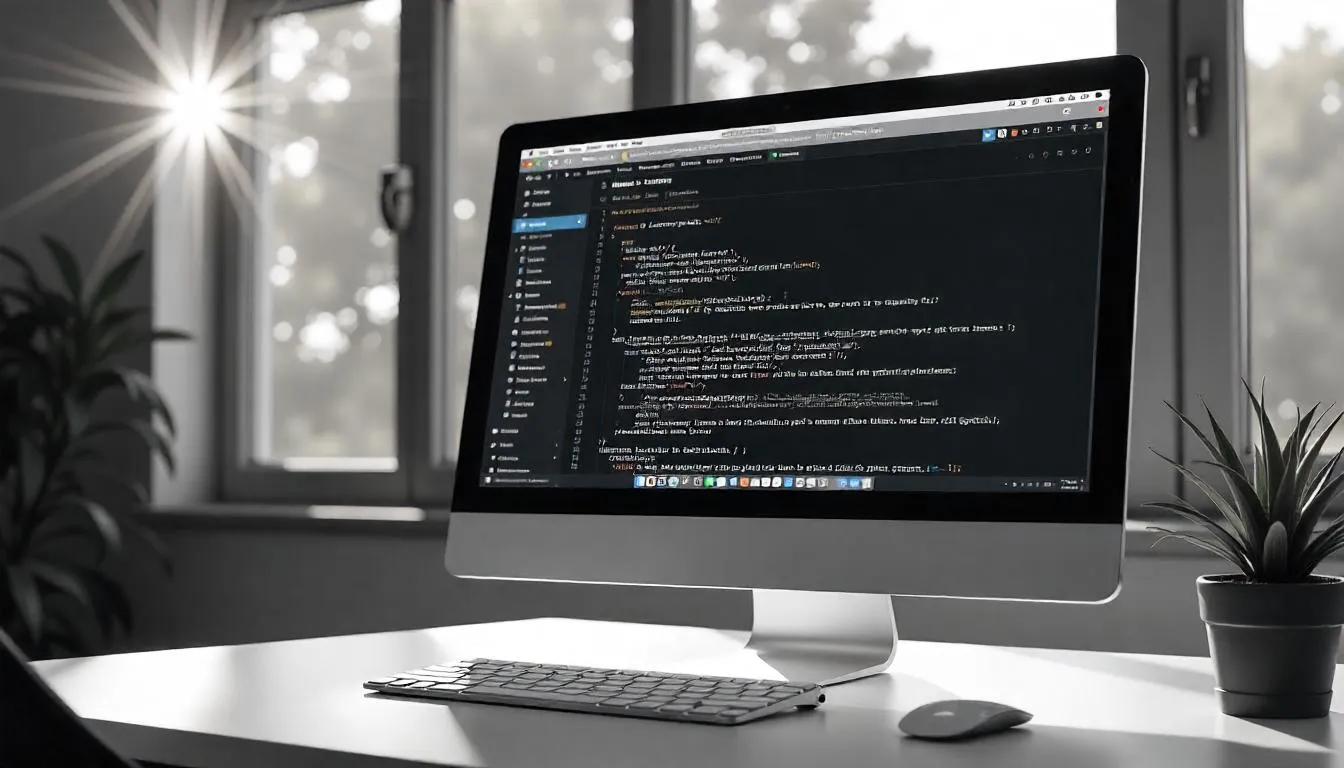Why You Might Need to Add HTML to Your WordPress Site
WordPress is one of the most flexible content management systems available, allowing you to customize your website in numerous ways. While WordPress provides an intuitive interface for adding content, sometimes you may need more control over the design, layout, or functionality. This is where HTML comes into play.
HTML (Hypertext Markup Language) is the backbone of the web and provides structure to your site’s content. Adding HTML to WordPress allows you to insert custom features, embed third-party tools, and enhance your site with advanced functionality that isn’t available through default WordPress settings. Whether you’re adding a custom form, embedding a YouTube video, or inserting tracking scripts, understanding how to properly add HTML to your WordPress site is essential for achieving a unique, feature-rich website. We’ll explore several methods for embedding HTML in WordPress, from the basic Block Editor to more advanced methods like editing theme files and using plugins. We’ll also cover best practices to avoid issues like conflicts or responsiveness problems. Let’s dive into the different ways to add HTML to WordPress.

Methods to Add HTML in WordPress
There are several ways you can incorporate HTML into your WordPress site. The method you choose will depend on your goals, skill level, and the features you want to implement. Below are the most common and efficient ways to add HTML to WordPress.
Related Posts
- How to Check If a WordPress Site Is Hacked
- WordPress Support, Maintenance & Security
- WordPress Hacked Website Fix
Using the Block Editor (Gutenberg)
The Block Editor (Gutenberg) in WordPress is a versatile tool that allows you to create rich content without needing to write any code. However, it also gives you the option to add HTML directly if you need to insert custom code.
Here’s how you can use the Block Editor to add HTML to WordPress:
- Open the Post or Page Editor: In your WordPress admin dashboard, go to Posts or Pages and click on the post or page where you want to add HTML.
- Select the HTML Block: In the Block Editor, click the “+” icon to add a new block. From the options, select the Custom HTML block.
- Insert Your HTML Code: Once the Custom HTML block is added, you can type or paste your HTML code directly into the block. This could be anything from an embedded video, custom text formatting, forms, or other HTML elements.
- Preview Your HTML: After entering your HTML code, click the Preview button to ensure the content appears as expected. You can toggle between the visual editor and the HTML view to see both.
Using the Block Editor is the most beginner-friendly option for adding HTML in WordPress, as it allows you to quickly insert and modify code without leaving the page editor.
Adding HTML to Widgets
If you want to display custom HTML in specific areas of your website, such as the sidebar, footer, or custom widget areas, adding HTML to widgets is a great method.
Here’s how you can add HTML to WordPress widgets:
- Go to the Widget Area: In your WordPress admin dashboard, navigate to Appearance > Widgets. Here, you’ll see all the widget areas available on your site (like sidebars or footers).
- Add a Custom HTML Widget: Click on the Custom HTML widget from the available options and drag it to the widget area where you want the HTML content to appear.
- Insert Your HTML Code: In the Custom HTML widget, paste the HTML code you want to display. This could be anything from custom banners to embedded third-party scripts.
- Save Your Changes: After entering your HTML code, click Save to apply the changes. You can preview your site to ensure everything is working as expected.
This method is ideal for adding small snippets of HTML that don’t require you to modify the page content directly, like promotional banners, social media embeds, or custom forms.
Editing Theme Files
For more advanced HTML customization, you can directly modify your WordPress theme files. This method gives you full control over the layout and structure of your site, but it requires some understanding of HTML, CSS, and PHP. Modifying theme files should be done carefully, and always back up your site before making changes.
Here’s how you can add HTML to WordPress through theme files:
- Access the Theme Editor: Go to Appearance > Theme Editor in your WordPress dashboard. This will allow you to edit your theme files.
- Choose the File to Edit: On the right-hand side, you’ll see a list of your theme files. To add HTML to the header, footer, or other parts of your theme, select the relevant file, such as header.php or footer.php.
- Insert the HTML Code: Place your custom HTML code in the appropriate section of the file. For example, if you want to add HTML to the header, look for the <header> tag and paste your HTML code inside it.
- Save Changes: After editing the theme file, click Update File to save your changes.
Warning: Editing theme files directly can break your website if not done correctly. Always ensure you’re working with a child theme, or use a plugin that allows you to add custom HTML to your theme safely.
Using Plugins for Advanced HTML Embedding
If you need more flexibility or want to add HTML to WordPress without touching code, plugins can be a powerful solution. Several plugins allow you to add HTML to specific parts of your website, such as the header, footer, or body of your posts and pages.
Here are some popular plugins for adding HTML in WordPress:
- Insert Headers and Footers: This simple plugin lets you insert custom HTML into the header and footer sections of your website, ideal for adding tracking scripts, Google Analytics, or custom codes.
- WPCode (formerly Insert Headers and Footers by WPBeginner): This plugin allows you to add custom code snippets, including HTML, to various parts of your website without modifying theme files.
- Custom HTML Block Plugin: For more control over where your HTML appears on the page, you can use plugins like Custom HTML Block, which lets you create reusable HTML blocks that can be added to any post or page.
These plugins simplify the process of embedding HTML in WordPress, especially if you’re not familiar with code and want to avoid the risk of errors when editing theme files.
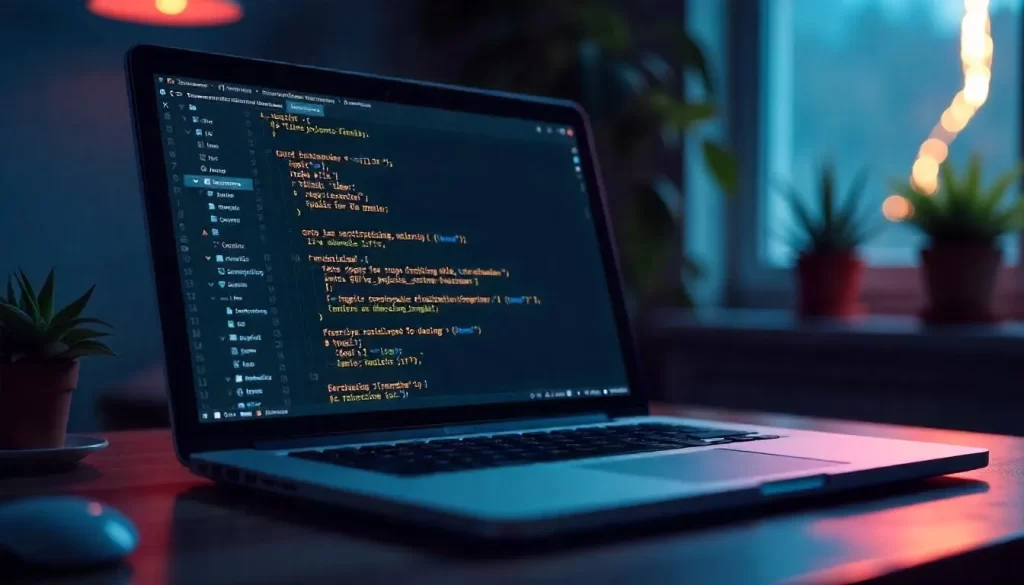
Best Practices for HTML in WordPress
Adding HTML to WordPress can be a powerful way to enhance your site, but it’s essential to follow some best practices to avoid conflicts and ensure your site’s performance remains intact.
Related Posts
Avoid HTML Conflicts
When adding HTML, make sure that the code you use doesn’t conflict with other elements of your site. For instance, avoid using the same CSS classes or IDs that are already in use by your theme, as this could lead to styling issues or unexpected behavior.
Ensure HTML Is Responsive
Responsive web design is essential for providing a seamless experience across all devices. When adding HTML, always test how it looks on mobile, tablet, and desktop views. If necessary, add custom CSS media queries to adjust your content’s appearance for different screen sizes.
Optimize HTML for Speed
Avoid adding unnecessary HTML that can slow down your site. For example, instead of embedding multiple large files in HTML, use external resources such as CSS and JavaScript files. Additionally, always validate your HTML to ensure it’s error-free and efficient.
Use Safe HTML Code
If you’re using third-party services (like embedding code or scripts), always verify that the code is secure. Untrusted third-party scripts or HTML elements can introduce security risks such as XSS (Cross-Site Scripting) attacks.
Summary of Methods and When to Use Each
Adding HTML to WordPress can greatly enhance your site’s functionality, design, and interactivity. Depending on your needs, you can use the Block Editor, widgets, theme files, or plugins to insert custom HTML. Each method serves a different purpose:
- The Block Editor is perfect for basic HTML embedding in posts and pages.
- Widgets are ideal for adding HTML to sidebars and footers without modifying content.
- Editing theme files provides more advanced customization for page layouts.
- Plugins allow for easy insertion of HTML without the need for coding knowledge.
By following best practices and using the appropriate methods for your situation, you can ensure that your HTML code integrates smoothly into your WordPress site while maintaining site performance and security.
Frequently Asked Questions
Can I add custom HTML to any WordPress page?
Yes, you can add custom HTML to any WordPress page using the Block Editor, widgets, or theme files, depending on your specific needs.
Is it safe to edit WordPress theme files directly?
Editing theme files can be risky if not done correctly. It’s recommended to use a child theme to make changes or use plugins to add custom HTML safely.
How do I add HTML to a WordPress header or footer?
You can use the Insert Headers and Footers plugin or edit the theme files directly to insert custom HTML code into your header or footer.
What are the benefits of using plugins for HTML embedding?
Plugins like WPCode make it easy to add HTML code to various parts of your site without editing theme files or worrying about conflicts.
Key Takeaways
- WordPress allows you to easily add HTML through the Block Editor, widgets, theme files, and plugins.
- Each method has its use case, so choose the right one based on your needs.
- Always follow best practices for HTML embedding, such as testing for responsiveness and avoiding conflicts with other code.
- Using plugins can simplify the process, especially for those who are not familiar with coding.