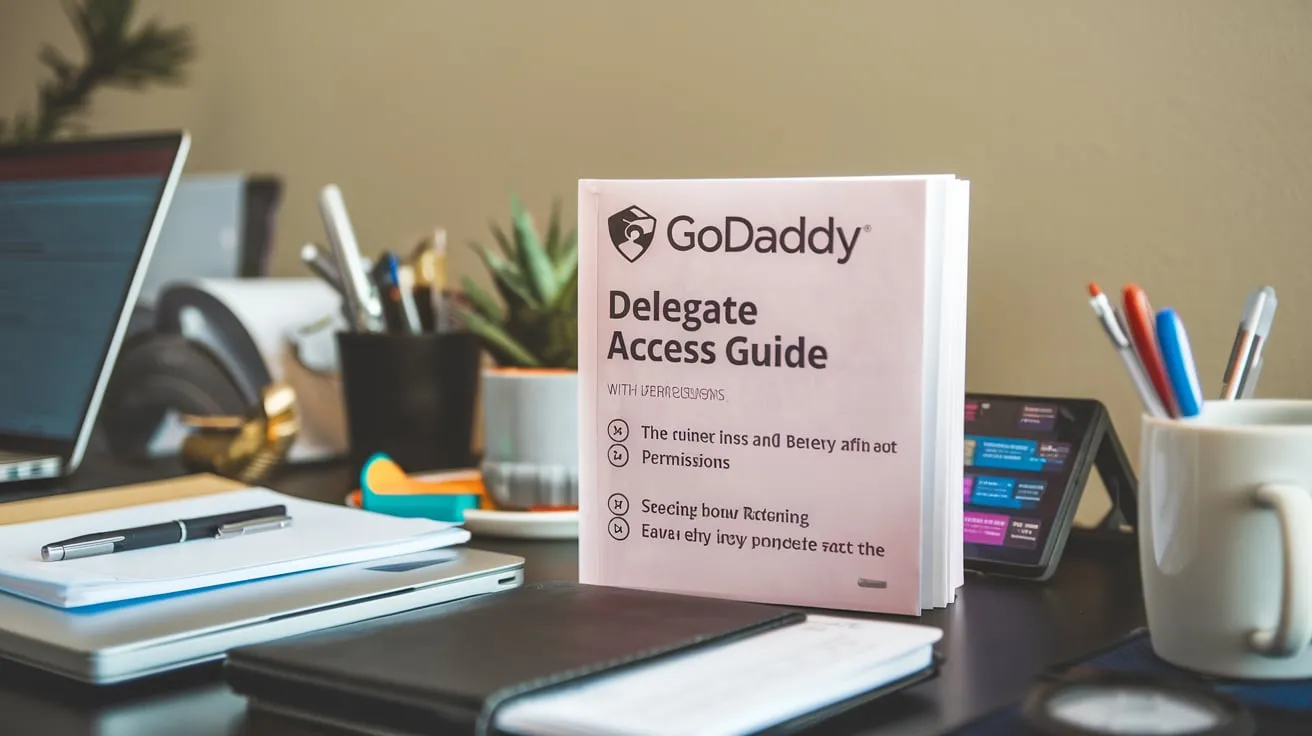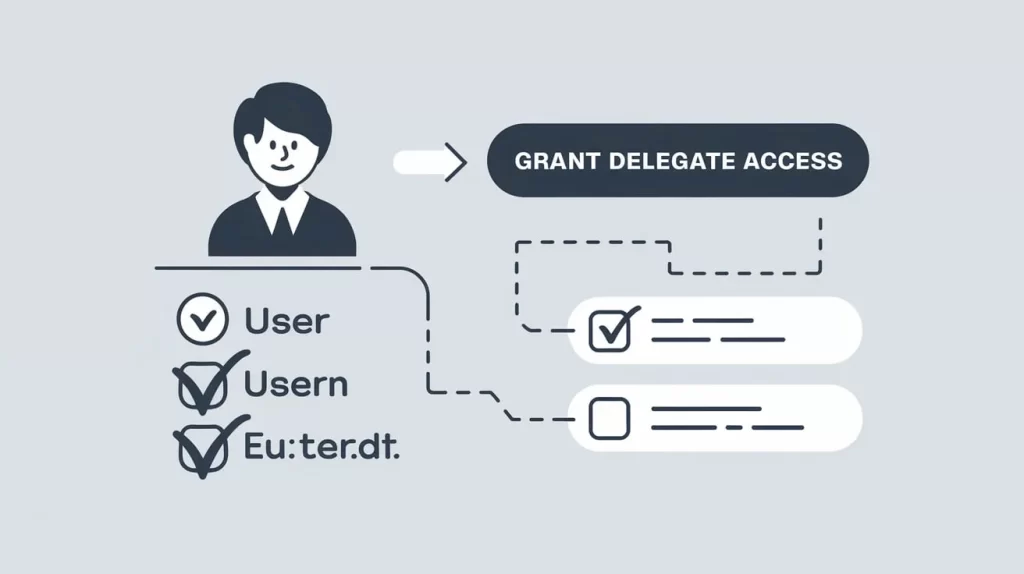
What is GoDaddy Delegate Access?
GoDaddy Delegate Access allows users to securely share their account with others without sharing login credentials. This feature is especially useful for businesses, web developers, and administrators who need to collaborate while maintaining account security. With delegate access, you can assign specific permissions, such as managing domains or accessing billing, ensuring that others only have the control they need.
Benefits of GoDaddy Delegate Access
- Enhanced Security: Avoid sharing passwords while providing necessary access.
- Customized Permissions: Control what delegates can and cannot do.
- Efficient Collaboration: Allow team members or third-party services to perform tasks like domain management or email configuration without disrupting your account.
When to Use Delegate Access vs. Account Sharing
Account sharing, which involves sharing login details, can compromise your account’s security. Delegate access is a safer alternative because:
- Account owners retain control.
- Delegates only access the features assigned to them.
- Revoking access is simpler and quicker.
How to Delegate Access in GoDaddy
Delegating access to GoDaddy involves a straightforward process. You can assign specific permissions, ensuring that the delegate’s capabilities align with their role.
Step-by-Step Guide to Delegate Access in GoDaddy
- Log in to your GoDaddy account.
- Navigate to Account Settings and select Delegate Access.
- Click Invite to Access.
- Enter the recipient’s name and email address.
- Assign the appropriate permission level:
- Products Only: Access to products like domains or hosting plans.
- Domains Only: Manage domain-related tasks.
- Billing Only: Access billing information and manage payments.
- Send the invitation.
The delegate will receive an email with instructions to accept the invitation.

Different Types of Access Permissions in GoDaddy
GoDaddy provides three levels of delegate access permissions:
Admin Access
- Manage products, domains, and account settings.
- Ideal for trusted team members or IT administrators.
Domains Only
- Focused on domain-related activities such as DNS settings and renewals.
- Suitable for web developers or marketing teams.
Billing Only
- Access invoices, payment methods, and subscription details.
- Useful for accounting or financial teams.
How to Grant Delegate Access in GoDaddy
To grant delegate access, follow these steps:
- Log in to your GoDaddy account.
- Go to Account Settings > Delegate Access.
- Click Grant Access and enter the user’s details.
- Assign the required permissions based on the user’s role.
- Review the permissions and click Send Invitation.
The recipient must accept the invitation before they can access your account.
Related Posts:
- Troubleshooting GoDaddy Delegate Access
- Adding & Managing Users in GoDaddy
- Managing GoDaddy Account Access Guide
How to Give Delegate Access to One Domain
In some scenarios, you may only want to share access to a specific domain rather than the entire account. This setup is ideal for web developers or freelancers working on a particular project.
Steps to Grant Access to One Domain
- Log in to your GoDaddy account and go to My Products.
- Select the domain you want to share access to.
- Click Manage Domain Permissions.
- Enter the delegate’s email address and assign the necessary permissions.
- Confirm the access settings and save changes.
Troubleshooting Delegate Access Issues
Delegate access in GoDaddy is user-friendly, but you may encounter issues occasionally. Below are common problems and their solutions.
Common Problems and Fixes
- Issue: “GoDaddy Delegate Access Not Working”
- Solution: Ensure the recipient has accepted the invitation. Resend it if necessary.
- Login Errors:
- Solution: Check the delegate’s email address and permission settings.
- Permission Problems:
- Solution: Verify that the correct access level has been assigned.
Tips for Smooth Delegation
- Regularly review delegate permissions to ensure they remain appropriate.
- Use strong passwords and enable two-factor authentication for added security.
How to Remove or Revoke Delegate Access in GoDaddy
Once the delegate no longer requires access, it’s important to revoke their permissions to maintain account security.
Steps to Revoke Access
- Log in to your GoDaddy account and navigate to Account Settings.
- Select Delegate Access.
- Find the delegate you want to remove and click Revoke Access.
- Confirm your action.
This process immediately removes the delegate’s access.
GoDaddy Delegate Access FAQs
Can I delegate access to a third party?
Yes, you can delegate access to trusted third-party users, such as developers or IT administrators.
How do I know if my delegate has full access?
Check the permissions assigned to the delegate under the Delegate Access section in your account settings.
What happens if I delete a delegate?
The delegate loses all access to your account, including products, domains, and billing information.
Is it safe to use delegate access?
Yes, delegate access is safer than sharing account credentials because you can customize permissions and revoke access instantly.
Can I assign multiple delegates?
Yes, you can assign access to multiple users with varying permission levels.
Does delegate access expire?
Delegate access does not expire unless you revoke it.
Related Posts:
- GoDaddy Delegate Access: Complete Guide
- Troubleshooting GoDaddy Delegate Access
- Adding & Managing Users in GoDaddy
Key Takeaways
- GoDaddy Delegate Access allows you to securely share account access without compromising your credentials.
- Permissions can be customized to fit the user’s role, such as Admin, Domains Only, or Billing Only.
- Always revoke access when it’s no longer required to ensure security.
- Delegate access is ideal for collaborating with team members or third-party services while maintaining control over your account.