As a website owner or administrator, there’s nothing more frustrating than seeing an error on your site that stops visitors from accessing content. One of the most common and perplexing errors that webmasters encounter is the 403 Forbidden error. This HTTP status code indicates that the server is refusing to fulfill the request. But why does this happen, and how can you fix it? We’ll explain what a 403 Forbidden error is, why it occurs, and walk you through a comprehensive guide on how to resolve this error. By the end of this guide, you will have a clear understanding of how to troubleshoot and fix this issue, ensuring your website is back up and running smoothly.
What is a 403 Forbidden Error?
A 403 Forbidden error is an HTTP status code indicating that the server understands the request but is refusing to authorize it. In simple terms, your website or server is telling the visitor, “You do not have permission to access this resource, even though it exists.”
The key difference between a 403 Forbidden error and other HTTP errors, such as the 401 Unauthorized error, is that a 403 error occurs even when the client has provided the correct credentials. The server knows who the client is but is deliberately denying access based on permissions, security settings, or configurations.

Why It’s Crucial to Resolve This Error for Your Website
The 403 Forbidden error can be a major issue for website owners for several reasons:
- User Experience Impact: A 403 Forbidden error prevents users from accessing your site or certain resources, leading to frustration. This can cause potential customers, visitors, or users to leave your site, impacting engagement and traffic.
- SEO Implications: If search engines encounter a 403 error when trying to index your website, it may hurt your SEO rankings. Search engines may deem your site as problematic, and valuable pages may not get indexed.
- Security Concerns: While a 403 error can be a result of misconfigurations, it could also indicate underlying issues with your site’s security, such as unauthorized access attempts or malicious behavior.
Fixing this error promptly is crucial to maintaining website functionality, keeping users happy, and preserving your search engine rankings.
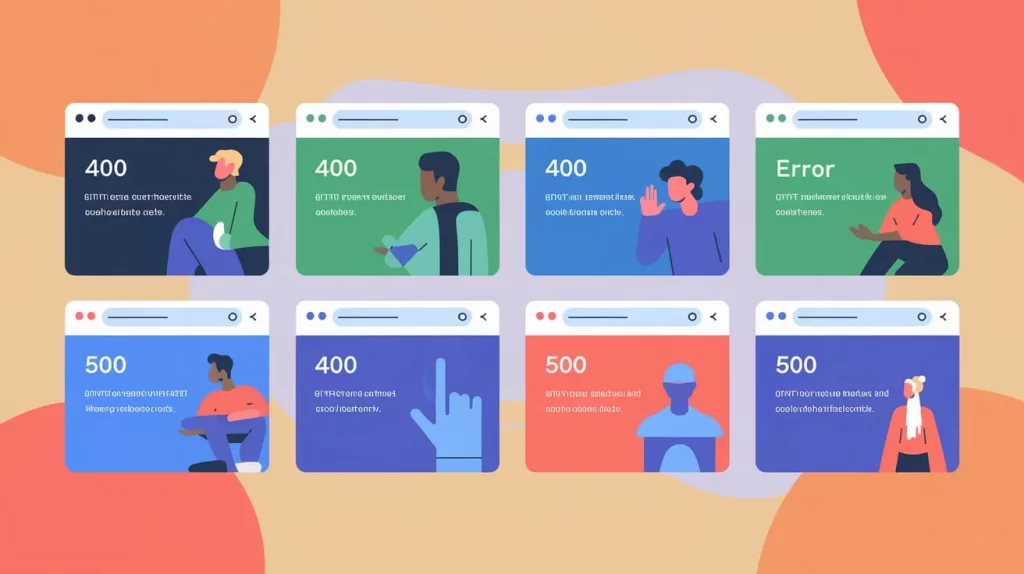
Common Causes of the 403 Forbidden Error
There are several reasons why a 403 Forbidden error might occur. Understanding these causes will help you diagnose the issue and find an appropriate solution:
Permissions Issues (File and Directory)
One of the most common causes of a 403 Forbidden error is improper file or directory permissions. Web servers use file permissions to control who can read, write, or execute files on the server. If the permissions are set incorrectly, users may be denied access to certain files or resources.
Authentication Issues (Missing or Incorrect Credentials)
Sometimes, the 403 Forbidden error occurs when the server is unable to authenticate the user. This could be due to missing credentials, expired login sessions, or incorrect authentication tokens for accessing protected areas of your website or server.
IP Blocking or Firewall Restrictions
Web servers or applications can be configured to block requests from certain IP addresses, regions, or networks. If your IP address is on the blacklist, or if there are firewall settings in place restricting access, you will encounter a 403 Forbidden error.
Misconfigured Server Settings or .htaccess File
In many cases, a 403 error arises due to misconfigurations in the server settings or .htaccess files (for Apache servers). These configuration files control access permissions, redirects, and other critical functions. Errors in these files can block legitimate requests, triggering a 403 Forbidden error.
Suggested Posts:
Step-by-Step Guide to Fixing the 403 Forbidden Error
Now that we understand the common causes, let’s walk through the steps to fix a 403 Forbidden error on your website.
Step 1: Check for File Permissions and Ownership
Incorrect file permissions are a leading cause of the 403 Forbidden error. To resolve this:
- Check File and Directory Permissions: Ensure that your files and directories have the appropriate permissions. On most web servers, directories should have a permission setting of 755 (read, write, execute for the owner and read/execute for everyone else), and files should be set to 644 (read/write for the owner, read-only for everyone else).
- Change Ownership: If the file ownership is misconfigured, it could cause a 403 error. Make sure that the files are owned by the correct user (usually the web server user like www-data).
Step 2: Review .htaccess or Nginx Configuration Files
Misconfigurations in your .htaccess file (for Apache servers) or Nginx configuration file can easily trigger a 403 Forbidden error.
- .htaccess File: Look for any rules that could be blocking access to certain resources or IPs. Common issues include rules that restrict access to files or directories based on IP or user-agent.
- Nginx Configuration: If you’re using Nginx, review the configuration for access restrictions or settings that might inadvertently block requests.
Step 3: Check Server or Firewall Settings
If you suspect the issue is with server-level restrictions or firewall settings, take the following steps:
- Firewall: Make sure the server’s firewall isn’t blocking access to specific IP addresses, regions, or ports.
- Security Plugins: If you’re using a security plugin (such as for WordPress), check to see if it’s mistakenly blocking access to legitimate users.
Step 4: Examine User Access and Authentication Credentials
In some cases, 403 Forbidden errors arise because users are trying to access protected resources without proper authentication. Ensure that:
- Authentication Credentials: If your site requires login credentials (e.g., for an admin panel), verify that the login system is working correctly and users have the necessary permissions to access the pages.
- Session Expiry: Make sure users are logged in with valid sessions and tokens.
Step 5: Test with a VPN (If Geolocation Is the Issue)
If you suspect that geolocation-based restrictions are causing the issue (for example, if access is being blocked based on the visitor’s country), try using a VPN to connect from a different location. This will help you determine if the 403 error is location-specific.
How to Use Server Logs to Identify the Cause
Server logs are an invaluable resource when troubleshooting 403 Forbidden errors. Here’s how to use them:
- Access Server Logs: Depending on your hosting provider, you can access the server logs either via cPanel, Plesk or through SSH access. Look for error logs that contain detailed information about failed requests.
- Look for Relevant Entries: When you see a 403 Forbidden error in the log files, examine the surrounding entries for clues about the cause. Common entries might include permission-denied messages or blocked IPs.
- Interpret Log Data: Logs typically provide detailed information about the source of the error, such as the file or directory causing the issue, the request type, and the reason for the denial. Use this information to adjust your server configuration or file permissions accordingly.
What to Do If the Issue Is Not on Your End
If you’ve followed all the steps above and are still encountering a 403 Forbidden error, it may be a server-side issue beyond your control. Here’s what to do:
- Contact Your Hosting Provider: If the error persists after checking your configuration and permissions, reach out to your hosting provider. They may be able to identify server-level issues or security settings causing the error.
- Provide Detailed Information: When contacting your host, provide as much information as possible, such as the error message, server logs, and steps you’ve already taken. This will help them resolve the issue faster.
Key Takeaways
A 403 Forbidden error can be a frustrating experience, but with the right troubleshooting steps, you can resolve it quickly and ensure your website is accessible again. The key is to systematically check your file permissions, server configuration, and security settings, and use server logs to pinpoint the root cause.
By following this guide, you should be able to:
- Identify the cause of the 403 error.
- Implement the right fix, whether it’s adjusting permissions or reviewing server settings.
- Prevent future 403 Forbidden errors by keeping your website and server configurations up to date.
- A 403 Forbidden error occurs when the server refuses to authorize access to a resource, even if the request is valid.
- Common causes of the 403 error include file permission issues, misconfigured server settings, authentication problems, and IP blocking.
- To fix the error, check your file permissions, review the .htaccess or Nginx files, examine server/firewall settings, and ensure that the authentication credentials are correct.
- If the issue is beyond your control, contact your hosting provider for assistance.
FAQs
What is a 403 Forbidden error?
A 403 Forbidden error indicates that the server understands the request but refuses to authorize access to the requested resource due to permission issues or restrictions.
How do I fix a 403 Forbidden error?
To fix a 403 error, check your file and directory permissions, review the .htaccess or Nginx configuration files, examine user access credentials, and check for IP or firewall restrictions.
What causes a 403 Forbidden error?
The most common causes include file permission issues, misconfigured server settings, authentication failures, and IP blocking.
Can a 403 error affect my SEO?
Yes, if search engines encounter 403 errors on important pages, it may negatively affect your SEO rankings, as those pages won’t be indexed.
How can I avoid 403 Forbidden errors in the future?
To avoid future errors, regularly check your server settings, review access control permissions, and ensure proper authentication for restricted areas.
