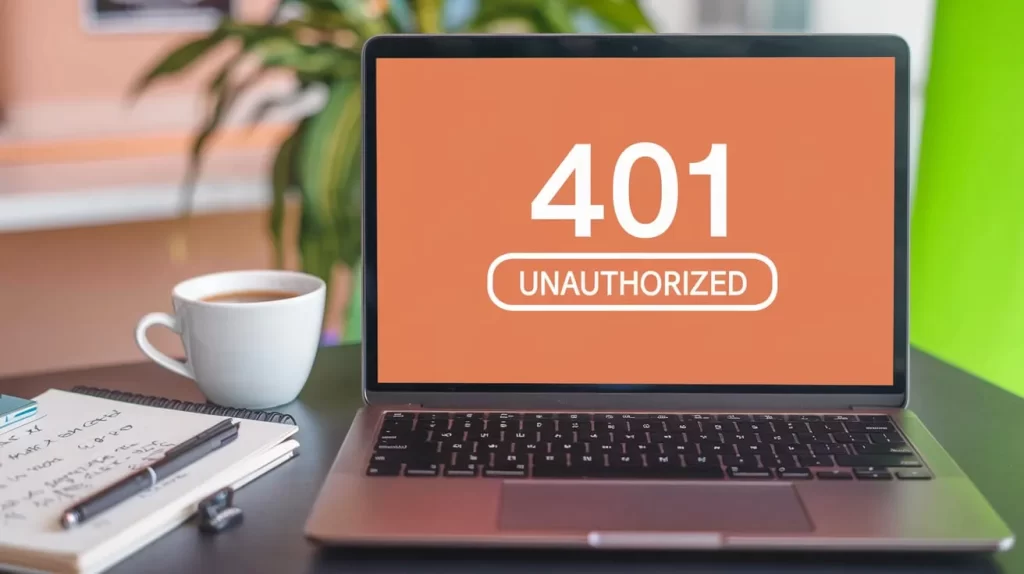What is a 401 Unauthorized Error?
A 401 Unauthorized error is an HTTP status code indicating that a request was made to a server, but the server denied access due to a lack of valid authentication credentials. In simpler terms, it means the server couldn’t verify the identity of the user making the request. This could be because the user hasn’t logged in, provided incorrect credentials, or their credentials have expired.
When you see this error, it’s a signal that access to the requested resource is restricted until the proper authentication details are provided. For developers and webmasters, understanding how to troubleshoot 401 Unauthorized errors is essential to ensure users can access resources smoothly.
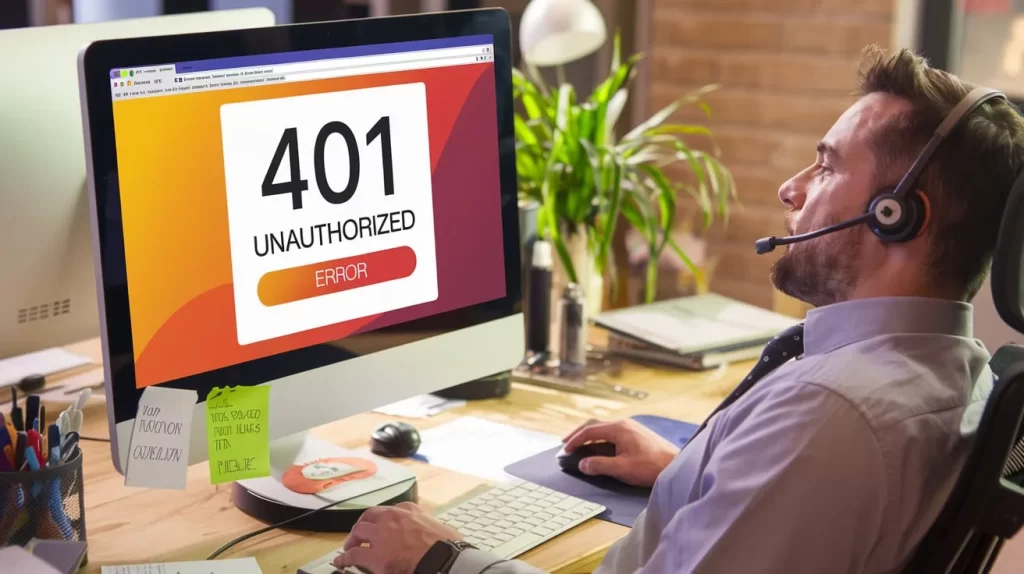
Why Troubleshooting Is Essential?
Frequent or unresolved 401 errors can lead to a poor user experience, decreased user engagement, and security issues. In a production environment, handling 401 Unauthorized errors efficiently ensures that users are authenticated properly, and it helps maintain system integrity. Moreover, unresolved errors may confuse users who may not understand why they can’t access specific resources, potentially affecting their trust in the system.
Common Causes of 401 Unauthorized Errors
Understanding the root causes of the 401 Unauthorized error is crucial to troubleshooting effectively. Let’s explore the most common reasons this error occurs.
Incorrect Username/Password
One of the most frequent causes of a 401 error is providing incorrect login credentials. If a user enters a wrong username or password, the server cannot authenticate them and returns a 401 response. This is especially common on login pages where authentication is required.
Session Timeout and Expired Tokens
Authentication tokens, such as OAuth tokens or API keys, are used for maintaining a user’s session across multiple requests. However, these tokens have an expiration time. If the token expires or the session times out, the user is no longer authenticated and will encounter a 401 error.
Access Control Restrictions
Access control lists (ACLs) or other role-based access control mechanisms could be set up to restrict access to certain resources. If a user tries to access a resource that is not permitted for their role or access level, the server may respond with a 401 Unauthorized status code.
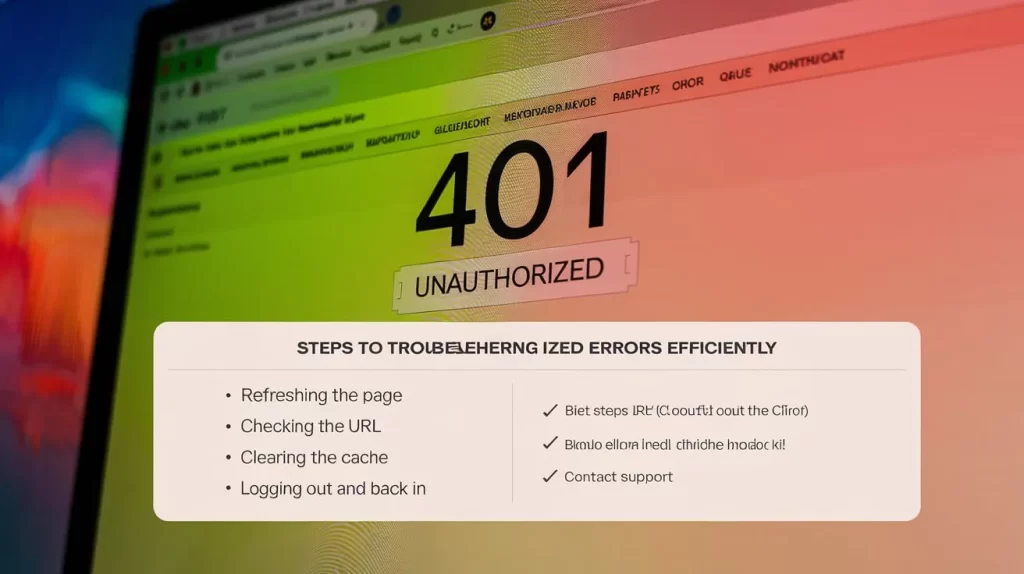
Step-by-Step Guide to Fixing 401 Errors
Now that we’ve covered common causes, let’s dive into practical steps to troubleshoot and fix 401 Unauthorized errors.
Clearing Cookies and Cache
When users encounter a 401 error, old or corrupted session data stored in the browser cache can sometimes be the culprit. Cached credentials or authentication tokens might no longer be valid, leading to repeated 401 responses.
To clear the cache and cookies:
- Go to your browser settings.
- Navigate to the “Privacy & Security” section.
- Select “Clear Browsing Data” and make sure to clear both Cookies and Cached Images.
- Restart the browser and try accessing the resource again.
Clearing the cache ensures that the browser fetches the latest authentication data from the server.
Re-authenticating the User
If session tokens or cookies are the problem, forcing the user to log in again will help resolve the issue. This involves presenting the login form to the user and ensuring that the correct credentials are entered.
For web applications that use OAuth or similar token-based authentication methods, make sure the user’s session is properly re-established and that the Authorization header is correctly populated in the request.
Checking API Permissions
For applications utilizing APIs, it’s important to check whether the API permissions are properly set up. If your API requires specific authentication (e.g., API tokens or keys), ensure that these tokens are valid, properly included in the request headers, and assigned the right permissions.
Verify that the API has the correct CORS settings, and confirm that the user has been granted access to the particular resource.
Related Posts:
Developer-Specific Troubleshooting
For developers, troubleshooting 401 Unauthorized errors requires delving into the server and application-side configurations. Below are some steps developers can take.
Server-Side Authentication Issues
Authentication middleware plays a key role in verifying whether a request is authorized. In a web application, the server will check if the request contains the necessary credentials (like a username and password or API token) and if the credentials match the user record in the database.
If authentication fails due to an issue with the middleware, the server will respond with a 401 Unauthorized error. Developers should:
- Review the authentication middleware to ensure it’s functioning correctly.
- Check if it’s properly parsing the authentication token or credentials from the request.
- Ensure the logic correctly handles errors and passes the right authentication details through the pipeline.
Inspecting Logs and Headers
The server logs are often the most useful resource when troubleshooting a 401 error. Logs can show you exactly where the failure is occurring, whether it’s during the authentication process, token validation, or permission check.
Key things to look for:
- Missing Authorization Header: Ensure that the request contains the Authorization header with the correct credentials.
- Incorrect Tokens or Expired Sessions: Check if the tokens or credentials are still valid.
- Permission Denials: Look for any permission-related error messages.
Headers are another critical aspect. Verify that the correct headers (such as Authorization) are included in requests, especially for APIs or authentication endpoints.
Testing Authentication Requests
Another method to test for 401 Unauthorized errors is to manually inspect and test the authentication requests using tools like Postman or cURL. These tools allow you to simulate authentication requests and analyze the responses directly. This helps ensure that the authentication process is functioning as expected.
- Request with the credentials or token in question.
- Inspect the response to verify that it’s properly authenticated.
- Adjust and test as needed to confirm that the system is returning the expected responses.
Key Takeaways
Summary of Troubleshooting Steps
To fix the 401 Unauthorized error, follow these steps:
- Clear Cookies and Cache: Ensure the user’s browser session data is not outdated.
- Re-authenticate the User: Prompt users to log in again if their session has expired or their credentials are incorrect.
- Check API Permissions: Ensure that the API or resource is correctly configured to allow access based on the user’s permissions.
- Examine Server Logs and Authentication Middleware: Check for issues with the server-side authentication logic.
- Test Authentication Requests: Use tools like Postman to directly test authentication requests and responses.
Tips for Preventing Future 401 Errors
- Regularly monitor and update authentication tokens to prevent session expiry.
- Implement role-based access control (RBAC) to manage access rights and avoid improper permissions.
- Educate users on how to handle login and credential issues to reduce the number of support requests.
- Use proper error handling and provide clear, actionable error messages to users.
- 401 Unauthorized errors often arise from issues like incorrect login credentials, expired sessions, or access control restrictions.
- To troubleshoot, start by clearing the browser cache, re-authenticating users, and verifying API permissions.
- Developers should check the authentication middleware, logs, and headers for potential problems in the server-side authentication flow.
- Proactive management of authentication tokens and permissions can help prevent these errors from recurring.