A 403 Forbidden Error is a frustrating issue that many users face when attempting to access a webpage or resource. While other HTTP errors, like the 404 Not Found error, are relatively self-explanatory (i.e., the page doesn’t exist), the 403 Forbidden Error presents a more complex challenge. When you see this error, it indicates that the server is refusing your request to access a particular resource, even though the server itself understands your request.
Unlike a 404 error, where the page cannot be found, a 403 error signifies that the server has intentionally blocked your access. In this article, we will dive deep into the 403 Forbidden Error, explore its common causes, provide step-by-step solutions, and offer tips on preventing it from occurring in the future.
What is the 403 Forbidden Error?
A 403 Forbidden Error is an HTTP status code indicating that the server has understood the request but is refusing to authorize it. This could be due to a lack of permissions, a security configuration, ESS restrictions based on IP address, file permissions, or other criteria.
When a 403 Forbidden message appears, it is important to note that the problem lies on the server side and not with the client (you). It essentially means that you are trying to access a page, resource, or directory that you are not authorized to view.
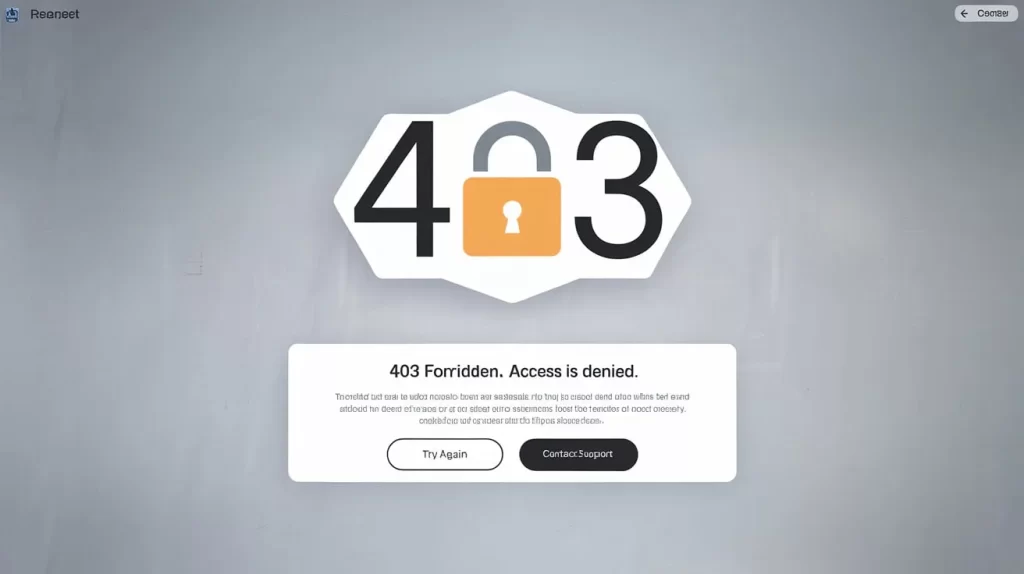
Common Variations of the 403 Error
The error may manifest in different forms, depending on the server configuration. Here are a few common variations:
- 403 Forbidden – This is the most common version, which simply means access to the resource is forbidden.
- 403 Access Forbidden – Similar to the above but explicitly stating that access is forbidden to the page you are trying to load.
- 403 Forbidden: You don’t have permission to access / on this server – This error often appears when you’re attempting to access a directory or page within the site that is off-limits.
- 403 Forbidden: The request could not be satisfied – Seen more frequently with services like Cloudflare, where an error is triggered due to malicious activity.
- 403 Access Denied. You don’t have permission to access the “page” on this server – A more specific version, indicating that a specific page or file is restricted.
Causes of the 403 Forbidden Error
There are multiple potential reasons why you might encounter a 403 Forbidden Error. Understanding these causes can help in troubleshooting and resolving the issue.
Incorrect File Permissions
One of the most common causes of a 403 Forbidden Error is incorrect file permissions. When a web server is configured, it assigns permission levels to various files and directories to control access. If a file or directory has overly restrictive permissions, you may be denied access.
For example:
- 644 permission is typically used for files.
- 755 permission is used for directories.
If these permissions are incorrectly set (e.g., 444 or 700), access to the resource will be blocked, triggering a 403 Forbidden Error.
IP Blockage
Your IP address could be blocked from accessing the website due to several reasons. This typically happens if:
- Your IP address has been flagged for suspicious activity, such as multiple failed login attempts or DDoS (Distributed Denial of Service) attacks.
- The website owner has imposed restrictions based on geographical location (IP blocking based on country).
- You’re using a shared IP address that has been flagged by the server.
This is a common security feature implemented to prevent malicious behavior or attacks.
Suggested Posts:
403 Forbidden Error? Are Facing the Same Issue let Fixing It Misconfigured .htaccess File.
On Apache web servers, the .htaccess file controls many important features, including URL redirection, access controls, and security settings. If this file is misconfigured or corrupted, it could block legitimate users and return a 403 Forbidden Error.
Some common issues in .htaccess files that can trigger a 403 error include:
- Incorrect redirect rules.
- Misconfigured access controls.
- Blocking certain IP addresses or user-agents.
Overly Restrictive Security Plugins
Security plugins, especially in WordPress, can often be too aggressive. These plugins are designed to block malicious IPs or limit access to certain parts of a site, but sometimes they can mistakenly block legitimate users or administrators. If you are the site administrator, this might be the cause of the error.
Hotlink Protection
Hotlink protection is a feature used to prevent other websites from embedding your images, videos, or other media files directly on their pages. While this is a useful anti-theft measure, it can sometimes block legitimate users who are trying to access media on your website, resulting in a 403 Forbidden Error.
Access to Restricted Directories or Files
Sometimes, access to certain parts of a website is restricted by design. For example, login pages, admin panels, or user dashboards are often protected by a 403 Forbidden Error for users who are not logged in or do not have proper authorization.
If you attempt to access these pages without the proper permissions or authentication, the server will return a 403 Forbidden Error.
Server Misconfiguration
On some occasions, a 403 Forbidden Error might be caused by a server misconfiguration, which could involve issues related to the website’s web host, configuration files, or application-level settings. This might also occur when security software or a firewall on the server blocks access to the page.
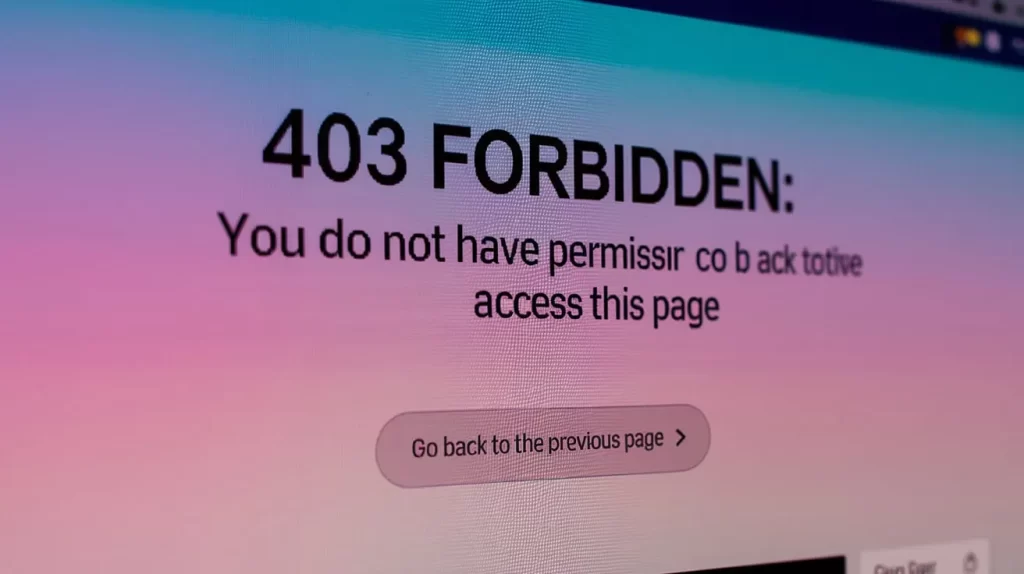
How to Fix the 403 Forbidden Error
The good news is that you can often fix the 403 Forbidden Error yourself. Below are some step-by-step solutions you can try.
Check the URL for Typos
Before diving into complex troubleshooting, ensure that the URL you are trying to access is correct. Typos in the URL or a missing slash (/) at the end can sometimes result in a 403 Forbidden Error. Verify the URL to make sure it’s accurate.
Clear Your Browser Cache and Cookies
Sometimes, a cached version of the webpage might be causing the issue. Clearing your browser’s cache and cookies can help load a fresh version of the page, potentially resolving the 403 Forbidden Error.
Here’s how to clear your cache and cookies:
- Go to your browser’s settings.
- Locate Privacy & Security.
- Select Clear Browsing Data.
- Ensure that Cookies and Cached Data are selected, and hit Clear Data.
After clearing, try reloading the page.
Check Your File Permissions
If you are the website administrator, check the file and folder permissions for the affected page or directory. Make sure that the permissions are set correctly:
- Files should generally have a 644 permission setting.
- Directories should have a 755 permission setting.
You can check and change permissions via FTP or your hosting control panel’s file manager.
Review Your .htaccess File
If you’re using an Apache server, your .htaccess file may have rules that are incorrectly blocking access to certain pages or resources. To fix this:
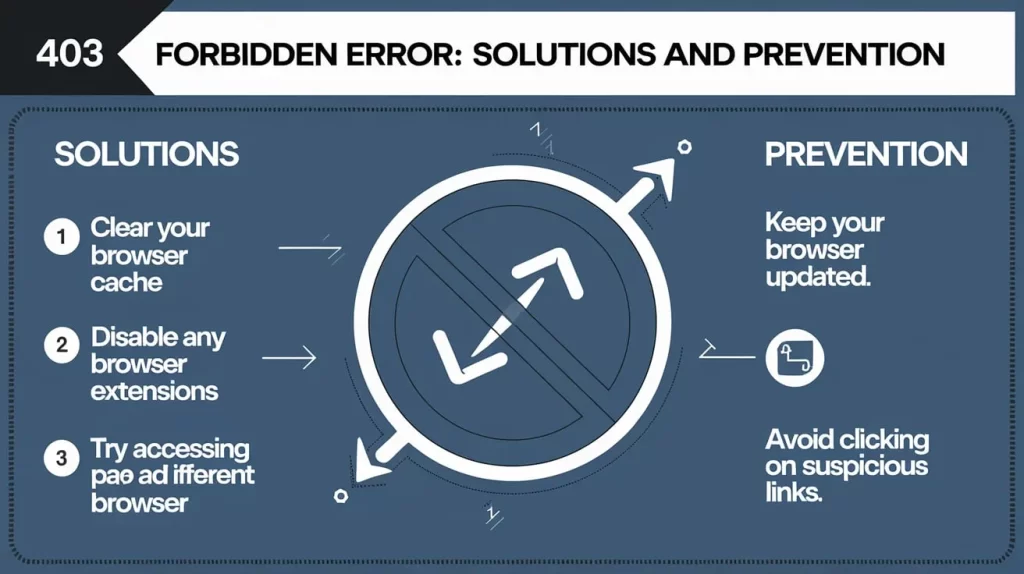
- Access your site’s root directory via FTP or file manager.
- Look for the .htaccess file and download it.
- Open the file in a text editor and check for any rules that may be causing the issue.
- If you’ve recently edited the file, consider reverting it to an earlier version or renaming it temporarily to see if the error is resolved.
If the error disappears after renaming or modifying the .htaccess file, you may need to rebuild it carefully.
Temporarily Disable Security Plugins
For WordPress sites, temporarily disabling your security plugins might resolve the 403 Forbidden Error. To disable plugins:
- Access the wp-content/plugins directory via FTP.
- Rename the folder of each plugin (e.g., plugin-name_backup) to disable it.
- Try accessing the site again. If the error is resolved, reactivate each plugin one by one to pinpoint the problematic plugin.
Check Your IP and Firewall Settings
Ensure that your IP address is not being blocked. If you’re using a Content Delivery Network (CDN) like Cloudflare, check its firewall settings to see if your IP address or country is being blocked. Similarly, check your server’s firewall or any web application firewall (WAF) settings for any restrictions.
If you suspect your IP has been blocked, contact your hosting provider or adjust your security settings to whitelist your IP address.
Disable Hotlink Protection
If hotlink protection is causing the error, you may need to adjust or disable it. This can be done either via your hosting control panel or by editing the .htaccess file to allow access to legitimate users.
Contact Your Hosting Provider
If none of the above solutions work, your best course of action is to contact your hosting provider. They can help you check for server-side issues that could be causing the 403 Forbidden Error. Your web host may also have a firewall or security setting that’s blocking access.
Preventing Future 403 Forbidden Errors
While it’s good to know how to fix a 403 Forbidden Error, it’s even better to prevent it from happening in the first place. Here are some proactive measures you can take to avoid encountering this error in the future:
- Regularly Update Software and Plugins – Keeping your CMS (like WordPress), themes, and plugins updated ensures that security vulnerabilities are patched and reduces the likelihood of errors.
- Review Access Controls – Be mindful of who has access to critical parts of your website. Regularly review and update your access controls.
- Use Strong Permissions – Ensure that all your files and directories have the appropriate permissions set. Avoid using overly restrictive settings, and follow the principle of least privilege.
- Set Up Automated Monitoring – Use automated tools to monitor your website for errors. Tools like Google Search Console and Cloudflare can alert you to issues like 403 Forbidden Errors before they become widespread.
- Implement a Robust Security Strategy – Use firewalls, security plugins, and DDoS protection to guard against malicious attacks that could trigger a 403 error.
Key takeaways:
The 403 Forbidden Error can be a frustrating issue to deal with, but with a better understanding of its causes and solutions, you can quickly resolve it. Whether it’s due to file permissions, IP restrictions, or security settings, there are various ways to tackle and fix the error. By following the outlined solutions and preventive steps, you can ensure smoother website operations and a better user experience for all. If you continue to experience issues with 403 Forbidden Errors, don’t hesitate to consult your hosting provider or a web developer for assistance.
Frequently Asked Questions (FAQs) about the 403 Forbidden Error
What is a 403 Forbidden Error?
A 403 Forbidden Error occurs when a web server understands the request, but refuses to authorize it. This means that you do not have the necessary permissions to access the resource or page you are trying to load. Unlike a 404 error where a page simply does not exist, the 403 error implies that the server is intentionally blocking access due to permission settings.
Why am I getting a 403 Forbidden Error?
There are several reasons why you might encounter a 403 Forbidden Error:
- Incorrect File Permissions – Files or directories might not have the correct permissions set to allow access.
- IP Blocking – Your IP address might be blocked due to security settings or suspicious activity.
- Misconfigured .htaccess File – Incorrect configurations in the .htaccess file can prevent access.
- Security Plugins – Overly restrictive security plugins can block access to the site.
- Hotlink Protection – Media files might be blocked due to hotlink protection settings.
- Blocked Access to Specific Directories – Admin panels or login pages might be restricted for security purposes.
How do I fix a 403 Forbidden Error?
To resolve a 403 Forbidden Error, follow these steps:
- Check the URL – Make sure you’ve typed the correct URL.
- Clear Browser Cache and Cookies – Sometimes, clearing the cache and cookies helps.
- Check File Permissions – Ensure that files and directories have appropriate permissions (typically 644 for files and 755 for directories).
- Review .htaccess File – If you’re on an Apache server, review the .htaccess file for misconfigurations.
- Temporarily Disable Security Plugins – Disable security plugins that may be blocking access.
- Check IP and Firewall Settings – Ensure your IP isn’t blocked and review firewall settings.
- Disable Hotlink Protection – If media files are being blocked, disable hotlink protection.
Can a 403 Forbidden Error be temporary?
Yes, a 403 Forbidden Error can be temporary. In some cases, it may be caused by server-side issues, such as a misconfiguration or temporary restriction that could be resolved automatically. However, if the issue persists for an extended period, you may need to investigate further.
Is there a difference between a 403 Forbidden Error and a 404 Not Found Error?
Yes, there is a significant difference:
- A 403 Forbidden Error indicates that access to the resource is denied for some reason (e.g., lack of permission).
- A 404 Not Found Error means the page or resource does not exist on the server.
While both errors are client-side, the key difference is that 403 is about access control, and 404 is about availability.
Can I fix the 403 Forbidden Error by refreshing the page?
Refreshing the page will not typically fix a 403 Forbidden Error, since it’s caused by server-side permissions or access control issues. However, refreshing might help if the issue is due to a temporary network or caching problem. For a permanent fix, you will need to adjust permissions, security settings, or consult with your hosting provider.
Can my IP address be blocked, causing a 403 Forbidden Error?
Yes, your IP address can be blocked if the server detects suspicious behavior, such as excessive requests, failed login attempts, or even a DDoS attack. In such cases, the server might block your IP address to protect the site. You can either contact the website’s administrator or your hosting provider to have the IP address unblocked.
How can I check if my IP address is blocked?
To check if your IP address is blocked, try accessing the site from a different network (e.g., a mobile data connection). If the 403 Forbidden Error disappears, it’s likely that your IP is being blocked. You can also try using online tools to check if your IP is listed in any blacklists.
How do I check file permissions for my website?
If you’re the website owner or administrator, you can check file permissions through your hosting control panel or an FTP client:
- FTP Client – Using an FTP client like FileZilla, you can right-click on files or directories to view their permissions.
- cPanel File Manager – If you’re using cPanel, navigate to the File Manager, right-click on the file or directory, and click Permissions to see and edit them.
Make sure your files have 644 permissions and directories have 755 permissions.
What if the .htaccess file is causing the 403 Forbidden Error?
If you suspect that the .htaccess file is causing the error:
- Access your website’s root directory using FTP or cPanel.
- Download the .htaccess file and open it in a text editor.
- Look for any misconfigurations, such as incorrect redirects or restrictive access controls.
- You can temporarily rename the .htaccess file to check if the error is resolved. If the error disappears, you know it’s an issue with the .htaccess file, and you can rebuild it or revert to a backup.
How do I prevent 403 Forbidden Errors in the future?
To prevent future 403 Forbidden Errors, you can:
- Regularly Review File Permissions – Ensure that files and directories have the correct access permissions and avoid overly restrictive settings.
- Update Security Plugins – Keep all security plugins up to date to prevent misconfigurations.
- Monitor Access Logs – Regularly review server access logs for unusual activity that could trigger access blocks.
- Check .htaccess File – Keep your .htaccess file clean and review any changes made to it.
- Whitelist Trusted IPs – If you’re using a firewall, make sure trusted IPs are whitelisted and not blocked accidentally.
Can I use a VPN to bypass the 403 Forbidden Error?
Yes, using a VPN can sometimes help if your IP address is blocked by the server. By changing your IP address, you may be able to bypass the restrictions that are causing the 403 Forbidden Error. However, keep in mind that this may not work in all cases, especially if the website has strict security measures in place.
Does Cloudflare help resolve 403 Forbidden Errors?
Cloudflare can be very helpful in resolving 403 Forbidden Errors, especially when the issue is related to server-side security settings. If your website uses Cloudflare or a similar CDN (Content Delivery Network), you can adjust its security settings or temporarily disable certain firewall rules that may be blocking access.
- You can review the Firewall Events page in Cloudflare to see which requests have been blocked and whitelist any legitimate IPs.
- If Cloudflare’s security settings are too restrictive, you can adjust them to reduce the occurrence of false positives and prevent the 403 Forbidden Error.
Can a 403 Forbidden Error be caused by a DNS issue?
While DNS (Domain Name System) issues typically lead to errors like DNS not found or Server not found, it’s unlikely that DNS issues will result in a 403 Forbidden Error. The 403 error is more about access control and permission settings, which are handled by the server and not the DNS system.
How can I fix the 403 Forbidden Error if I am using WordPress?
If you are using WordPress, a 403 Forbidden Error can often be caused by:
- Incorrect file permissions – Check and adjust the permissions for files and directories in the wp-content folder.
- Plugin conflicts – Disable plugins one by one to identify if a security plugin is causing the issue.
- .htaccess issues – Reset or regenerate the .htaccess file.
- IP restrictions – Check if your IP address is blocked or restricted by the firewall.
To resolve the issue, access your WordPress admin panel and your hosting control panel to make the necessary changes.
How do I know if my website is being attacked, leading to a 403 Error?
If you notice a surge in 403 Forbidden Errors, it could indicate that your website is under attack. Common signs include:
- A large number of failed login attempts.
- An influx of requests from unfamiliar IP addresses.
- Traffic spikes that trigger security mechanisms.
To prevent attacks, ensure your website has proper security measures in place, such as strong passwords, two-factor authentication, and a Web Application Firewall (WAF).
